To view an evaluation summary of a crew member:
1. From the HR Manager main menu, click Profiles under the Personnel menu.
2. Ensure that the crew profile of which you want to view an evaluation summary has been loaded. Use the Personnel search field to search and select the relevant crew profile.
Note: To use a previously saved list of crew, click the search icon in the Personnel search field to use the Personnel List feature on the Simple Search window. Use the drop-down function to select and load a list from the Personnel List section and click a crew member from the Search Result section to view his profile.
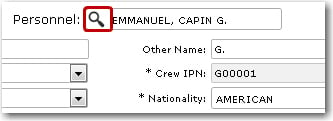
3. After you have loaded the crew profile record, click the Activity tab.
4. Select an activity of which you want to view the evaluation summary. The Activity screen will be displayed where you can then click the Evaluation Summary link.
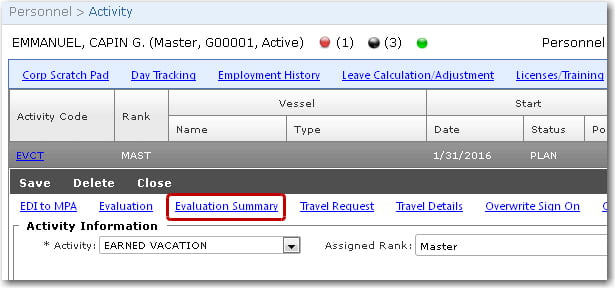
5. The Evaluation Summary screen will be displayed. The evaluations that have been carried out on this crew member are listed under the Summary tab while the goals that have been set are listed under the Goal tab.
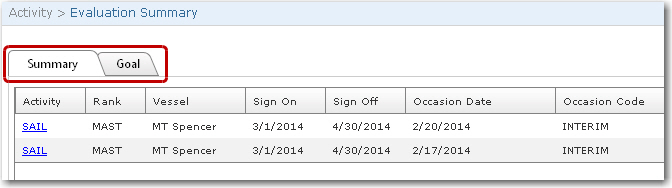
6. Click an evaluation record to view the details of the selected evaluation. You can expand each section and view the scores given for each element. However, you will not be able to change any of the scores that have been entered.

7. The tabs at the bottom of the page allow you to see all comments from the Evaluator, Employee and Reviewer respectively during the evaluation. If training has been proposed for the crew member, it will be listed under the Proposed Training tab.