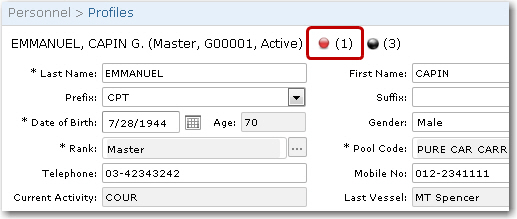To enter details of a crew behaviour report:
1. From the HR Manager main menu, click Profiles under the Personnel menu.
2. Ensure that the crew profile for which you want to create a crew behaviour report has been loaded. Use the Personnel search field to search and select the relevant crew profile.
Note: To use a previously saved list of crew, click the search icon in the Personnel search field to use the Personnel List feature on the Simple Search window. Use the drop-down function to select and load a list from the Personnel List section and click a crew member from the Search Result section to view his profile.
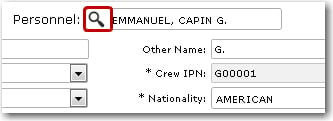
3. After you have loaded the crew profile record, click the Crew Behaviour Report link.
4. On the Crew Behaviour Report screen, click New to activate the fields and then, enter the relevant details in the following fields:
|
Field |
Description |
|
Behavior Type |
Click the Lookup button and select the type of behavior that occurred. |
|
Date |
Select the date the incident occurred. |
|
Comments |
Use this field to elaborate on the Incident. |
|
Reviewed Date |
Use the calendar function to select the date the crew behaviour report is reviewed. |
|
Reviewer Comments |
Enter any comments by the reviewer pertaining to the crew behaviour report, if any. |
5. Click Save to save your entries. You entries will now appear as a new row in the Crew Behaviour Report table. An indicator will then be displayed on the Profiles page to alert you that the crew member has a crew behaviour report lodged against him. This alert will be displayed as a red dot with the number of crew behaviour reports recorded for the crew member. Clicking this indicator will open up the Crew Behaviour Report screen for this crew member.