To check the expiry dates of training certificates:
1. From the HR Manager main menu, click Profiles under the Personnel menu.
2. Ensure that the crew profile for which you want to check the expiry dates of training records has been loaded.
Note: To search for a crew member, enter part of the crew's name or ID in the Search Crew field above the profile picture, then select from the auto suggested results.
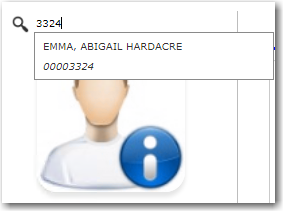
Note: Alternatively, click the magnifying glass icon to open the Simple Search pop-up window. You can use the drop-down function to select and load a list from the Personnel List section and click a crew member from the Search Result section to view his profile, or search for specific crew member(s) based on their Name, Gender, Nationality, Pool, Rank, Manning Agent, and Active/Inactive status.
3. After you have loaded the crew profile record, click the Training tab. Click any training record to be directed to the Licenses/Training/Certificates screen. Once on the screen, click Close to close the selected record and to enable the other tabs on the screen.
4. The crew member's training records will be listed under the Training tab. If a training certificate has expired, the date in the Expiry Date column will be highlighted in red.
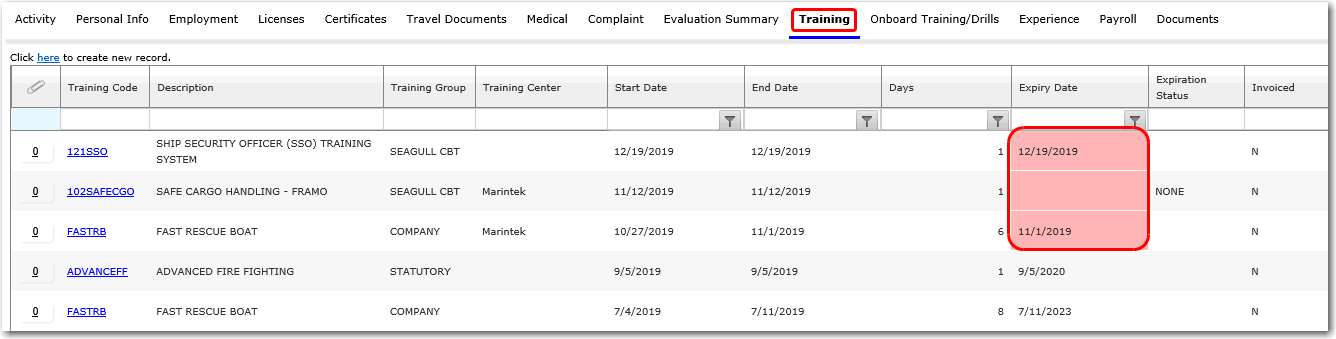
Note: The Expiration Status column will display the following statuses based on these Expiry Date conditions:
-
Permanent - If the Status is selected as 'Permanent'.
-
None - If the Status is selected as 'None' and no Expiry Date is entered.
-
(Blank) - If the Status is selected as 'None' and an Expiry Date is entered.
5. If you make any changes to any of the record, please remember to click Save to save the changes you have made to this record.