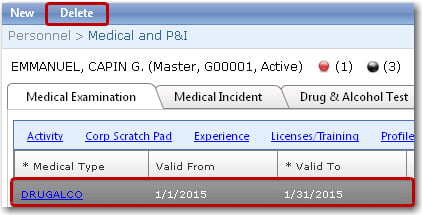To delete a previously created medical record:
1. From the HR Manager main menu, click Profiles under the Personnel menu.
2. Ensure that the crew profile whose medical record you want to delete has been loaded. Use the Personnel search field to search and select the relevant crew profile.
Note: To use a previously saved list of crew, click the search icon in the Personnel search field to use the Personnel List feature on the Simple Search window. Use the drop-down function to select and load a list from the Personnel List section and click a crew member from the Search Result section to view his profile.
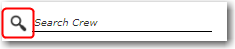
3. After you have loaded the crew profile record, click the Medical Examination, Medical Incident or Drugs & Alcohol Test sub tab under the Medical tab. Click a particular record that you want to delete.
Note: To delete a P&I claim record, access the record that you want to delete from under the P&I tab on the Medical and P&I screen. The following steps to delete a record will apply.
4. The selected crew member's medical details will then be displayed. Click Delete. Click Yes to confirm your intention to delete the selected record and it will then be removed from the table.
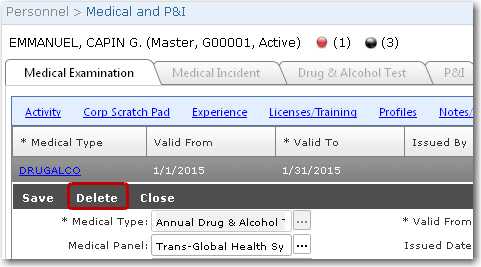
Note: Alternatively, on the Medical and P&I screen, highlight the crew member's medical record that you want to delete. Click the Delete button at the top-left of the screen.