To send an email to a crew member:
1. From the HR Manager main menu, click Profiles under the Personnel menu.
2. Ensure that the profile of the crew member to which you want to send an email has been loaded. Use the Personnel search field to search and select the relevant crew profile.
Note: To use a previously saved list of crew, click the search icon in the Personnel search field to use the Personnel List feature on the Simple Search window. Use the drop-down function to select and load a list from the Personnel List section and click a crew member from the Search Result section to view his profile.
![]()
3. After you have loaded the crew profile record, click the Send Email link.
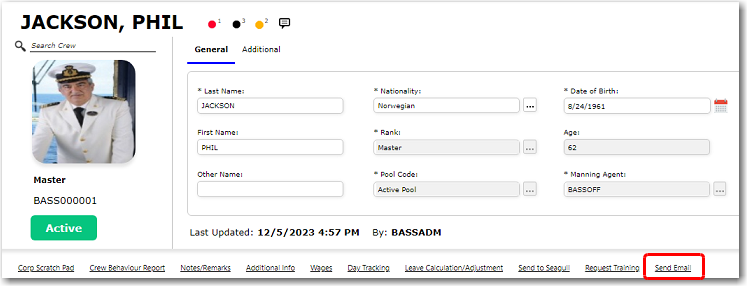
4. The Email pop-up window will be displayed. The To field will be automatically filled with the crew member's email, while the Subject will be defaulted as 'HR Manager - Crew Profile'. The email of the sender will automatically be included in the CC/BCC field. Enter the content of the email in the given field.
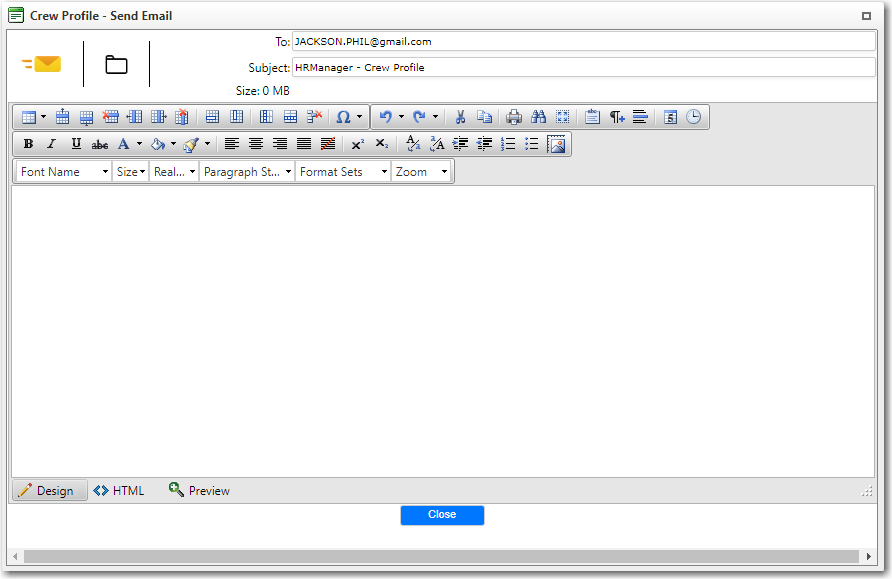
5. Click Send to send the email to the crew member.