To edit a crew member's existing national license and/or flag state record:
1. From the HR Manager main menu, click Profiles under the Personnel menu.
2. Ensure that the crew profile for which you want to edit the license details has been loaded.
Note: To search for a crew member, enter part of the crew's name or ID in the Search Crew field above the profile picture, then select from the auto suggested results.
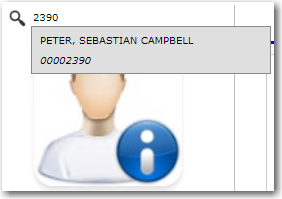
Note: Alternatively, click the magnifying glass icon to open the Simple Search pop-up window. You can use the drop-down function to select and load a list from the Personnel List section and click a crew member from the Search Result section to view his profile, or search for specific crew member(s) based on their Name, Gender, Nationality, Pool, Rank, Manning Agent, and Active/Inactive status.
3. After you have loaded the crew profile, click the Licenses tab.
4. Click a license record that you want to edit under the National or Flag State sub tab. The Licenses/Training/Certificates screen of the selected record will be displayed.
5. You can then edit the displayed information as required. Note that the License and Capacity fields cannot be edited. For help on individual fields, refer to Creating a New License Record.
6. Click Save after you have completed your changes.