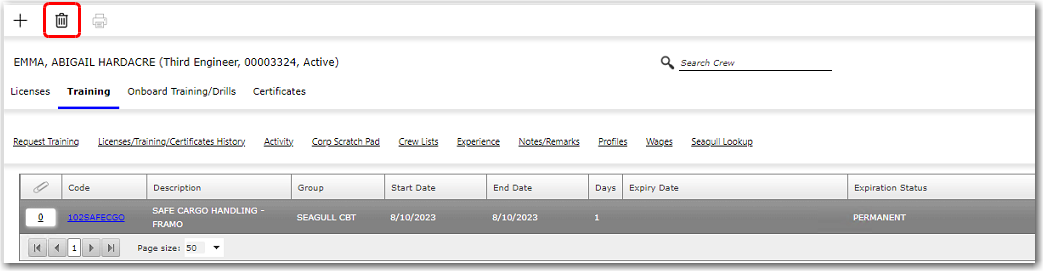To delete a previously created training record:
1. From the HR Manager main menu, click Profiles under the Personnel menu.
2. Ensure that the crew profile has been loaded for which you want to delete the training record.
Note: To search for a crew member, enter part of the crew's name or ID in the Search Crew field above the profile picture, then select from the auto suggested results.
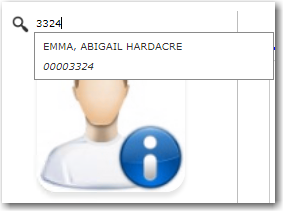
Note: Alternatively, click the magnifying glass icon to open the Simple Search pop-up window. You can use the drop-down function to select and load a list from the Personnel List section and click a crew member from the Search Result section to view his profile, or search for specific crew member(s) based on their Name, Gender, Nationality, Pool, Rank, Manning Agent, and Active/Inactive status.
3. After you have loaded the crew profile, go to the Training tab, and then click the training code to open the training details.
4. When the details of the selected training code is displayed. Click the trash bin icon to delete the record, and then click Yes to confirm the delete, and the training record will be removed permanently.
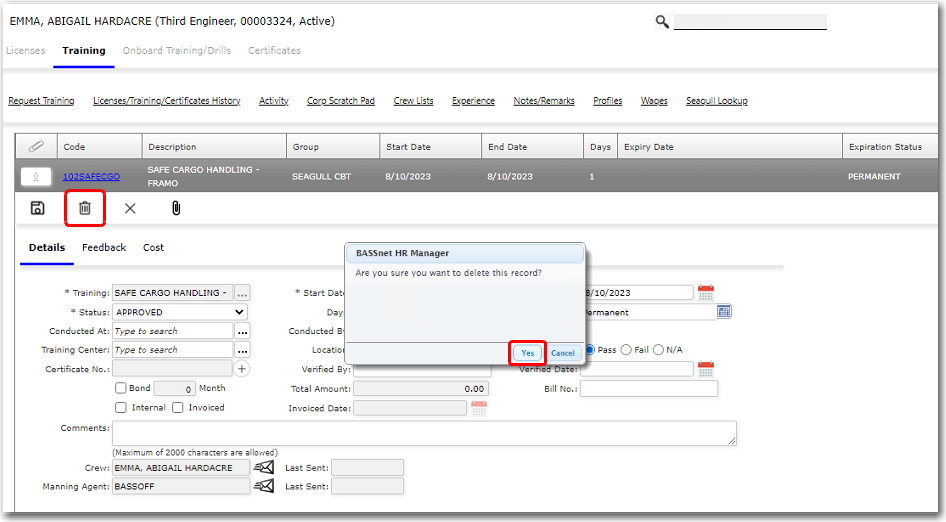
Note: Alternatively, without clicking the training code, on the Licenses/Training/Certificates screen, highlight the crew member's training record that you want to delete, and then click the trash bin icon at the top of the screen.