To compare budgets:
1. From the HR Manager main menu, click Fleet Budget Comparison under the Budget menu.
2. The Fleet Budget Comparison screen is displayed. In the Account Period From and Account Period To fields, specify the date range for the account periods in which the budgets are to be compared.
3. In the Budget field, type to search and select the budgets that you want to compare against. The field will be cleared after each selection for you to type and select another budget.
After selecting each budget, the counter next to the field will display the number of budgets selected. Hover your mouse over the counter to view the names of the selected budgets.

Note: Alternatively, you can select multiple budgets in one go. Click the counter next to the Budget field to display the Approved Budget pop-up window. On the Approved Budget pop-up window, select the check boxes next to the budgets that you want to compare against and click OK.

4. Click the Compare button to generate result.
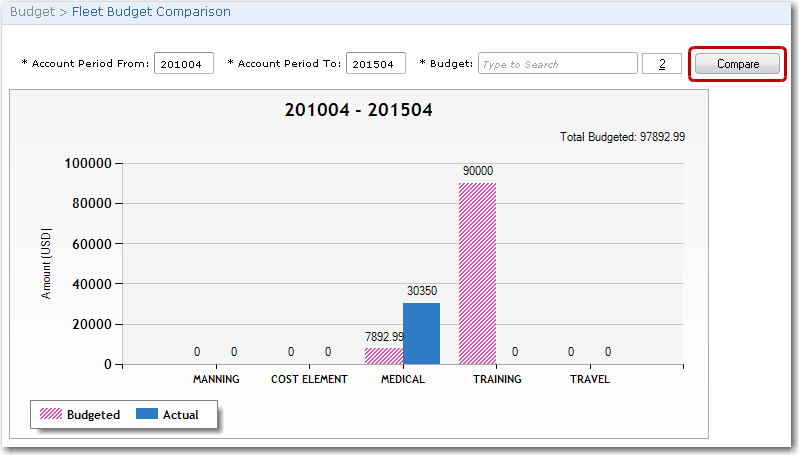
Note: Both the budgeted cost and the actual cost will be converted to the System's base currency for comparison purposes.