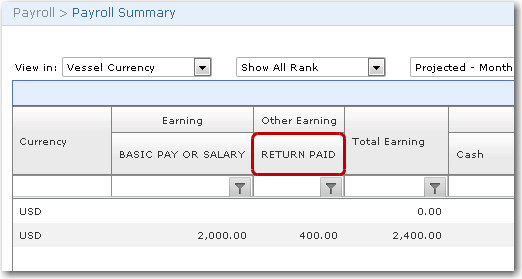To set up the return bonus:
1. From the HR Manager main menu, click Registers under the Home - Administration sub menu. Then, click General, followed by Cost Element.
2. The cost element codes that have been previously created will be displayed on the screen. To create a new cost element code, click New.
3. The Cost Element screen will be displayed. Create two new cost elements - Return cost element and Return Paid cost element:
-
Return - Ensure that you select the Accumulative check box in the Payroll section.
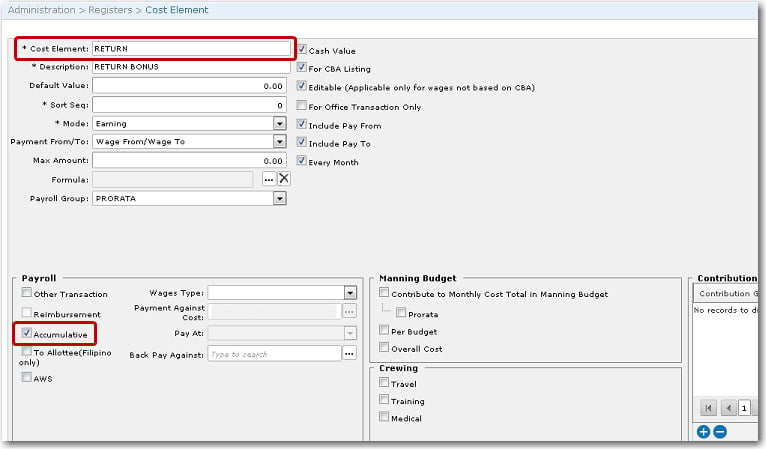
-
Return Paid - In the Payment Against Cost field, select the Return Bonus cost element you previously created. In the Pay At field, select Next Sign On.
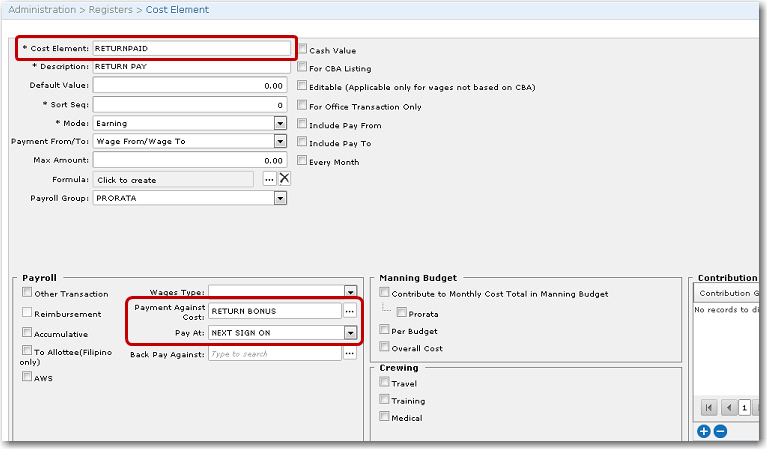
4. Next, assign this cost element to a CBA. From the HR Manager main menu, click Registers under the Home - Administration sub menu. Then, click General, followed by CBA.
5. The CBA codes that have been previously created will be displayed. Click on the CBA code to which you want to assign this 'RETURN' cost element.
6. The CBA screen will be displayed. Click the '+' icon at the bottom left of the table to add a cost element. In the Cost Element pop-up window, select the 'RETURN' cost element that you just created.
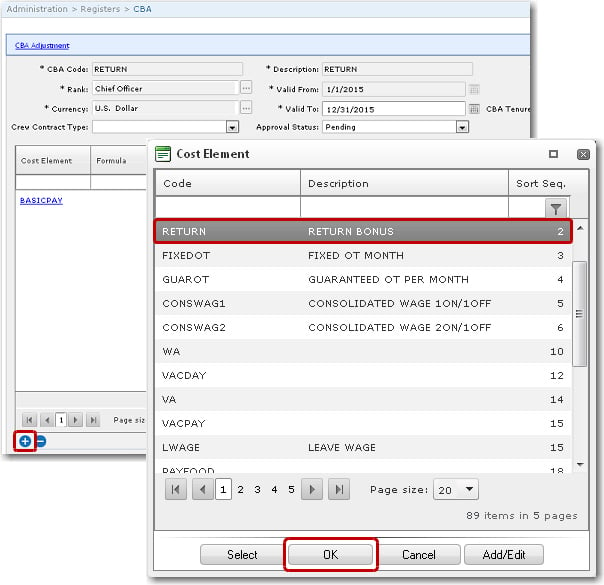
7. Click OK to add the 'RETURN' cost element to the table. Then click Save at the top of the screen to save the entry.
8. Next, you will need to assign this CBA to a crew member's wage record. From the HR Manager main menu, click Profiles under the Personnel menu. Ensure that the crew profile to which you want to add wage details has been loaded. Use the Personnel search field to search and select the relevant crew profile OR click the search icon in the search field to use the Personnel List feature on the Simple Search window to select a crew member from a previously saved list of crew members.
9. After you have loaded the crew profile record, click the Wages sub tab under the Payroll tab.

10. Click the 'Click here to create new record' link to create a new wage record. Use the Lookup function in the CBA field to select the CBA scheme to which you previously assigned the 'RETURN' cost element. The table under the Wage Details tab will then be automatically populated with the cost elements attached to the CBA selected. Ensure that the 'RETURN' cost element is included; otherwise, click the '+' icon at the bottom left of the table to add it. Enter any other required details.
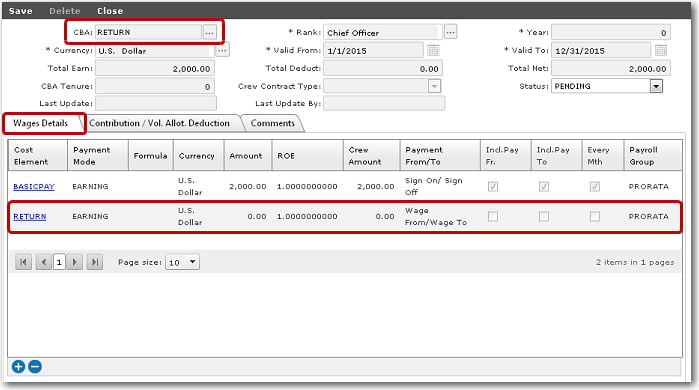
11. Click Save.
12. Now create a 'SAIL' activity for the crew member to whom you assigned the CBA previously.
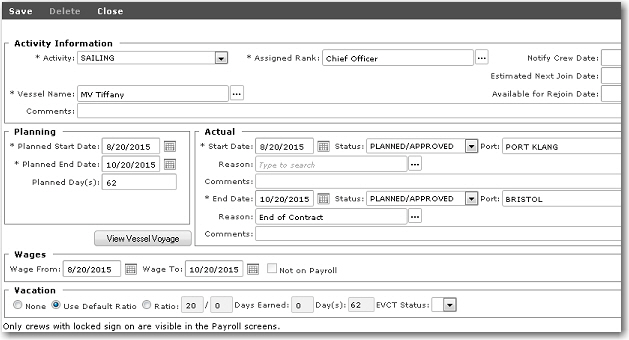
13. The System will automatically include this Return Bonus in the crew member’s wages on the Payroll Summary screen.
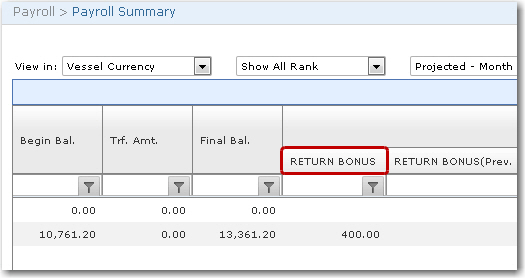
14. This Return Bonus will be accumulated and will be paid upon next sign on. When you create another new activity for the crew member, the Return Bonus will be brought over from the previous activity. This will be reflected on the Crew Opening Balance screen.
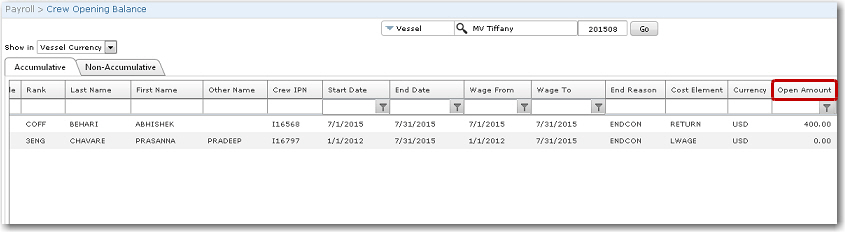
15. In the Payroll Summary for the crew member, the Return Paid will be reflected to indicate the amount that will actually be paid to the crew member.