To edit a crew member's existing activity:
1. From the HR Manager main menu, click Profiles under the Personnel menu.
2. Ensure that the crew profile for which you want to edit an activity has been loaded. Use the Personnel search field to search and select the relevant crew profile.
Note: To use a previously saved list of crew, click the search icon in the Personnel search field to use the Personnel List feature on the Simple Search window. Use the drop-down function to select and load a list from the Personnel List section and click a crew member from the Search Result section to view his profile.
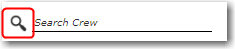
3. After you have loaded the crew profile record, click the Activity tab. Click an activity record that you want to edit.
4. The Activity screen will be displayed. On this screen, you can edit the displayed information as required. Please refer to the topic on Creating a Crew Activity for field-by-field guidance.
Note: Updates to an Activity's Planned Start Date/Planned End Date will be automatically reflected in the corresponding Actual section - Start Date/End Date fields if the Status is 'Planned'.
5. Click Save after you have completed your changes.