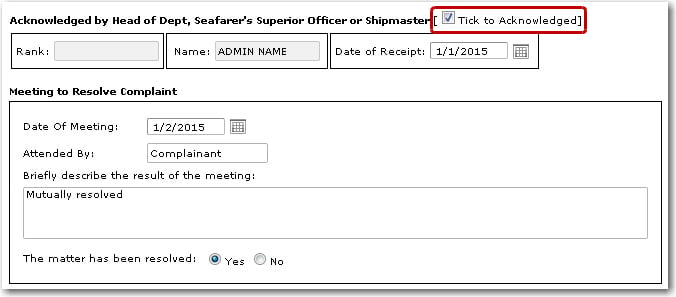To view a complaint record:
1. From the HR Manager main menu, click Complaints under the Fleet menu.
2. On the Complaints screen, all complaint records that have been created by crew members will be displayed. Click a complaint record to view further details.

3. The Complaint Form Detail screen will then be displayed where you can view the following information:
|
Field |
Description |
|
Vessel Name |
The name of the vessel on which the crew member works. |
|
Date |
The date of the complaint is made. |
|
Place |
The place on the vessel where the crew member works. |
4. You can then view the description of the complaint in the given field, detailing the date, time, place of event and persons or witnesses involved in the complaint.
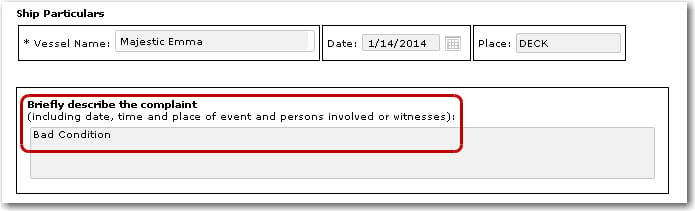
5. In the Declaration section, the complainant's signature is entered to declare the complaint.
Note: To enter a complaint on a crew member's behalf, select the ‘Tick to Represent’ check box in the Complainant's Representative's Particulars section of the form and sign in the representative's name.
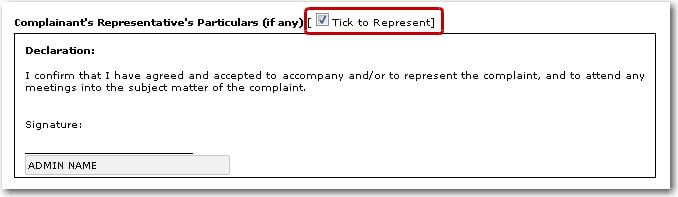
Note: A crew member who has an existing complaint record can also click his own complaint record (when logged into the System) and then click New to create a new complaint, if required. The crew member’s name will be automatically displayed in the Declaration section.
6. The Head of Department/Supervisor/Master can acknowledge the complaint by clicking the record and selecting the ‘Tick to Acknowledge’ check box. He can further enter information such as the date the meeting was held with the complainant, a brief description of the result of the meeting and the outcome of the meeting.