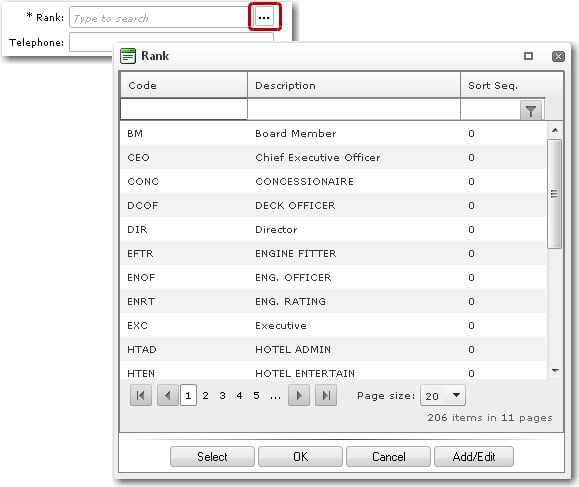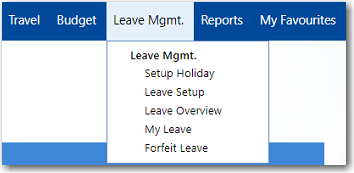The topic provides you with help on the various icons, button and menus
in the System.
Standard Buttons and Icons
In
the following table are some of the standard buttons and icons that are
used in the HR Manager System:
Icon/Button/Link |
Function |

|
Click
this icon to create a new record. |

|
Click
this icon to save your record. |

|
Click
this icon to cancel any changes or entries you have made. |

|
Click
this icon to delete a record. |

|
Click
this icon to attach a file to the record. |

|
Click
this to print a copy of the record. |

|
These
links appear when there are multiple pages of records. Click on
the arrow buttons to move to the previous or next page.
|

|
Click
this icon to add a new row of information to a table.
|

|
Highlight
a row in a table and click this icon to delete it from the table. |
Lookup Function
The
Lookup function is available throughout the application. When clicked,
it will display a lookup window based on the field from which this button
was clicked. Example, clicking the Lookup function from the Rank
Code field will display the Rank
Lookup window.
Note: The auto-complete feature
is available in the HRM System. When you key in information in the Lookup
fields, the fields will auto-display possible matches as long as you have
entered a minimum of 3 characters. This is available for most of the Lookup
fields in the System.
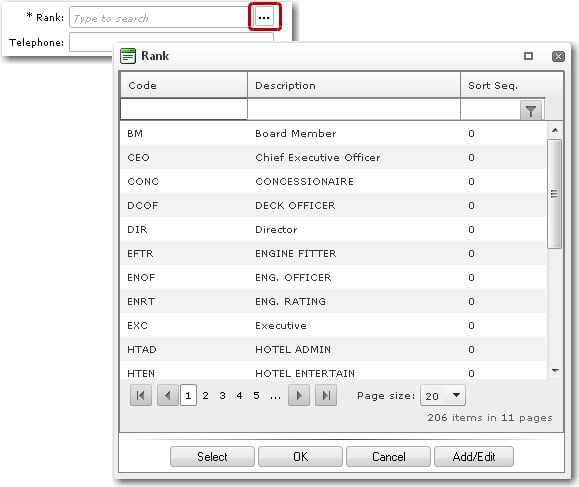
Menus
The menus are module-based and you can easily navigate
to any screen of any particular module.
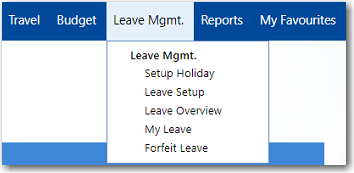
 What would you like to do?
What would you like to do?