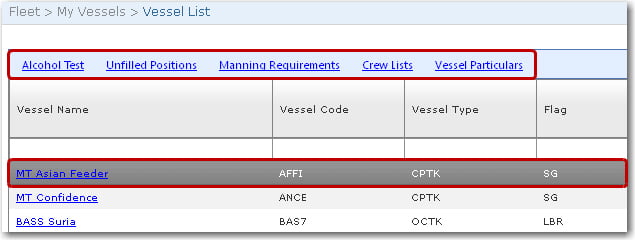To view a list of vessels:
1. From the HR Manager main menu, click Vessel List under the Fleet menu.
2. The Vessel List screen will be displayed.
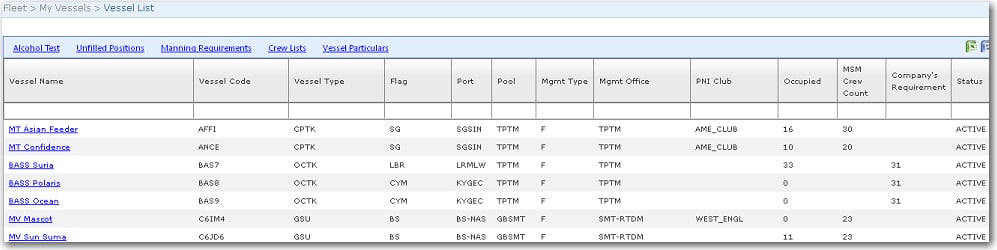
The available columns displayed are:
|
Field |
Description |
|
Vessel Name |
The name of the vessel. |
|
Vessel Code |
The code assigned to the vessel. |
|
Vessel Type |
The type of vessel, for example 'RORO'. |
|
Flag |
The flag code representing the country of the vessel. |
|
Port |
The port code of the vessel. |
|
Pool |
The pool under which the vessel falls. |
|
Mgmt Type |
The Management Type of the vessel. |
|
Mgmt Office |
The Management Office of the vessel. |
|
PNI Club |
The P&I club code for this vessel. |
|
Occupied |
The vessel's current cabin occupancy. |
|
MSM Crew Count |
The number of positions of the Minimum Safe Manning scheme assigned to the vessel. |
|
Company's Requirement |
The number of positions of all the schemes (apart from the MSM scheme) assigned to the vessel. |
|
Status |
The current status of this vessel in the system, i.e. active for use or inactive. |
3. Click the next arrow button at the bottom of the table to move on to the next page of records (if more than one page is available).
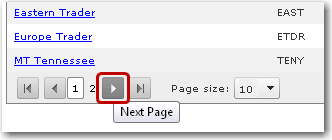
4. Selecting a particular vessel in the list will take you to the its Vessel Particulars screen.
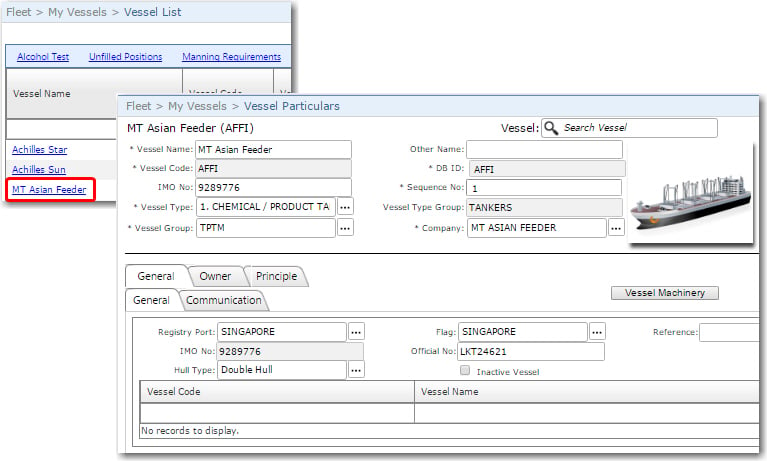
5. Back on the Vessel List screen, highlighting a particular vessel in the list enables you to:
6. To carry out any of the above, first highlight a vessel in the list and then make your selection from the links at the top of the vessel list table.