To define the training requirements:
1. From the HR Manager main menu, click Training Requirements under the Training module.
2. The Training Requirements screen will be displayed. Click the Step 1: Training Program tab. To begin creating a training course, click the + button.
3. Define the training details of the course you are creating by updating the applicable please. Ensure that mandatory fields (marked with *) are populated.
4. Check the Active check box to activate the training and allow them to be visible to the relevant crew members.
5. Once the fields are populated, click Save.
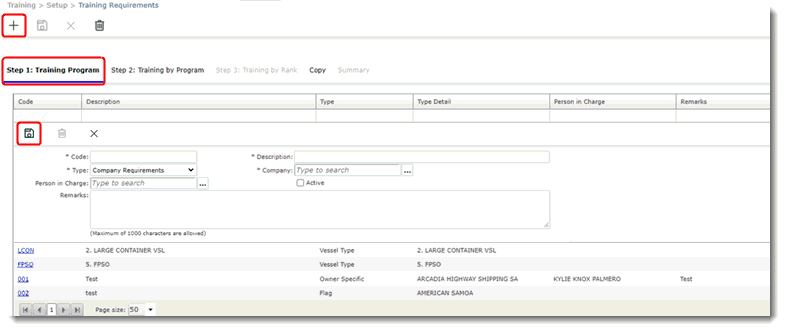
6. The newly created training program is now saved. To edit the detail of the training program, you can click the Code and proceed update and Save the record.
7. Click Step 2: Training by Program to proceed to the next step.
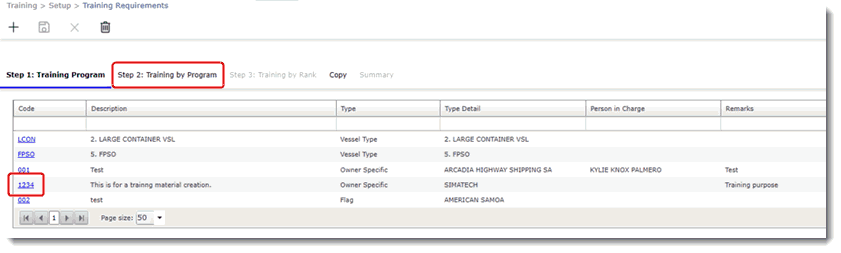
8. Click the locate (…) button to search for the training program created in Step 1.
9. Select the training program created in Step 1.
10. Click OK to proceed.
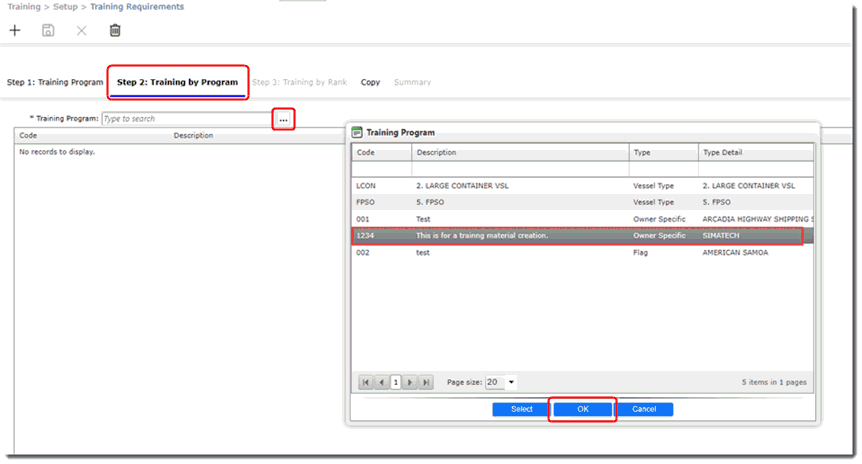
11. Select the category the training program belongs to. You can also set the Validity Period of the training program.
Note: To select all training courses under a training group at one go, click the Check All link. Similarly, to deselect all training courses under a training group at one go, click the Uncheck All link.
12. Click Save.
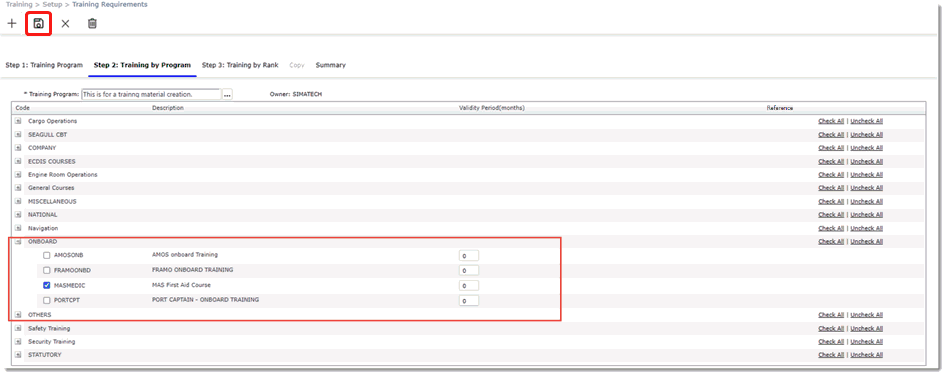
13. Click the Step 3: Training by Rank tab to select the Ranks for which this training is required. Under the Step 3 tab, the system will only display training courses that have been selected under Step 2.
14. Click the lookup (…) button to search for the rank the created training course is applicable to.
15. Click the relevant rank, and click Select and OK.
16. Assign any additional training courses required for the particular rank.
17. Under Training Requirement Type, define the requirement type of the training. For example, the course could be Mandatory or it could be an Additional course for the rank. This will be used as indication when performing the Training Gap analysis.
Note: Admin users can create more training requirement types, such as Optional, Recommended, and so on in the Training Requirement Type Register.
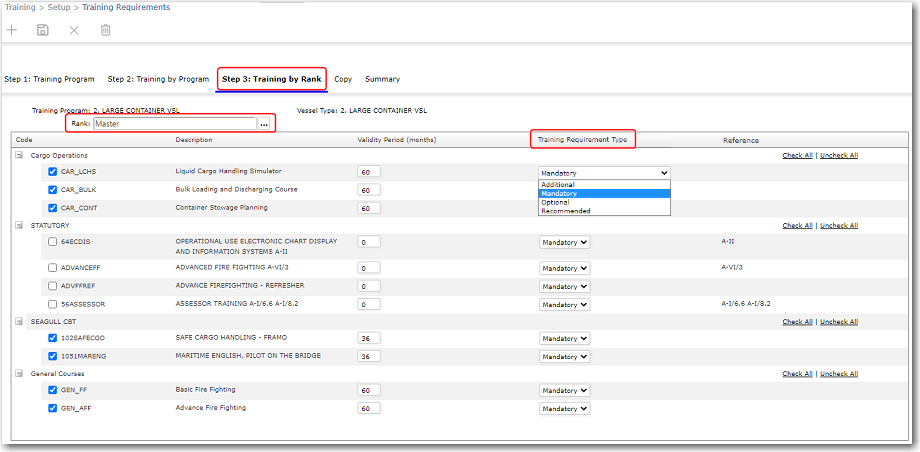
The Validity Period column is used to specify the number of months a training course is valid for the selected rank.
The Reference column provides the Standards of Training, Certification, and Watchkeeping for the training course, if any.
18. Under the Copy tab, select either the Copy All or Copy by Rank tab to copy the created training requirements to another vessel or rank type.
19. Depending on the tab selected, click the vessel or rank you want to copy the training program to, and click Select and OK.
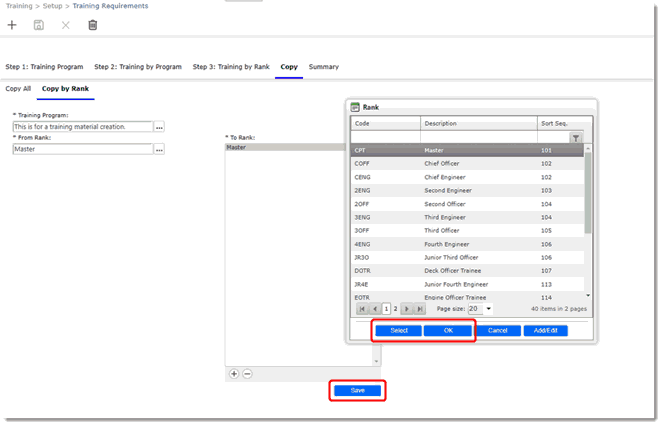
20. Click the Save button once you have made your selection. A message will appear for your confirmation to proceed. Click Yes.
21. Move on to the Summary tab. Under this tab, you can view the entire training requirements setup that you have carried out in a matrix format. The training requirements that will be displayed in this matrix are for the Type that you have selected under the Step 1 tab.
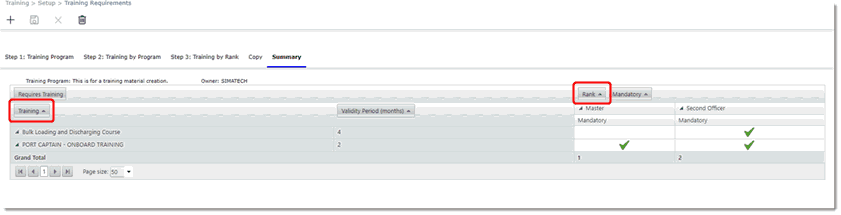
Note: Click Training and/or Rank to sort the training and/or rank by ascending or descending order.