To create a crew member's company awards record:
1. From the HR Manager main menu, click Profiles under the Personnel menu.
2. Ensure that the crew profile for which you want to create company award details has been loaded. Use the Personnel search field to search and select the relevant crew profile.
Note: To use a previously saved list of crew, click the search icon in the Personnel search field to use the Personnel List feature on the Simple Search window. Use the drop-down function to select and load a list from the Personnel List section and click a crew member from the Search Result section to view his profile.
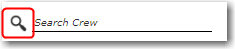
3. After you have loaded the crew profile record, click the Company Awards sub tab under the Employment tab.
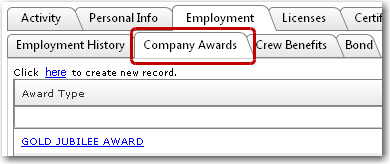
4. Click the 'Click here to create new record' link to create a new company awards record. On the Employment - Assign Company Awards window, enter details in the following fields:
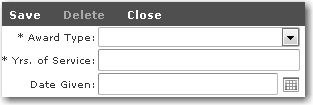
Field |
Description |
Award Type |
Use the drop-down function to select the type of award this crew member received. |
Yrs. of Service |
Enter the crew member's number of years of service when he received this award. |
Date Given |
Use the calendar function to select the date the award was given to this crew member. |
5. Click Save when you have completed your entries.