To create a crew member's crew benefits record:
1. From the HR Manager main menu, click Profiles under the Personnel menu.
2. Ensure that the crew profile for which you want to create crew benefits details has been loaded. Use the Personnel search field to search and select the relevant crew profile.
Note: To use a previously saved list of crew, click the search icon in the Personnel search field to use the Personnel List feature on the Simple Search window. Use the drop-down function to select and load a list from the Personnel List section and click a crew member from the Search Result section to view his profile.
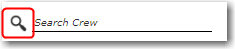
3. After you have loaded the crew profile record, click the Crew Benefits sub tab under the Employment tab.
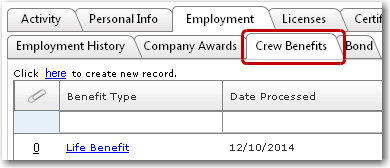
4. Click the 'Click here to create new record' link to create a new crew benefits record. On the Employment - Assign Crew Benefits window, enter details in the following fields:
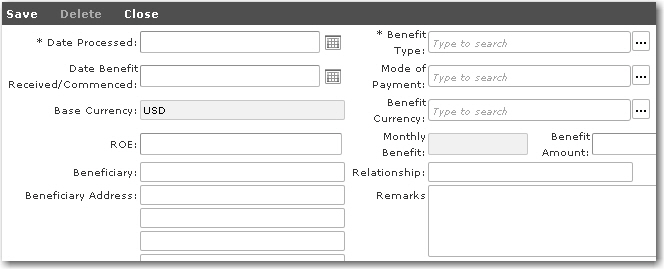
Field |
Description |
Date Processed |
Use the calendar function to select the date the benefit was processed. |
Benefit Type |
Use the Lookup function to select the type of benefit the crew member received. These codes are derived from the Benefit Register. |
Date Benefit Received/Commenced |
Use the calendar function to select the date the crew member received the benefit or the date the benefit commenced for the crew member. |
Mode of Payment |
Use the Lookup function to select the mode of payment of this benefit. These codes are derived from the Benefit Paymode Register. |
Base Currency |
The base currency of the System will be automatically displayed. |
Benefit Currency |
Use the Lookup function to select the currency in which the benefit is to be paid. |
ROE |
The rate of exchange will be automatically populated by the System after you have selected the Benefit Currency. This is the rate of exchange of the currency selected as against the base currency of the System. |
Monthly Benefit |
The monthly benefit amount the crew member will receive. |
Benefit Amount |
The total benefit amount the crew member is to receive for this particular benefit. |
Beneficiary |
Enter the beneficiary of this benefit. |
Relationship |
Enter the relationship of the beneficiary to the crew member. |
Beneficiary Address |
Enter the address of the beneficiary. |
Remarks |
Enter any remarks, if any, pertaining to this particular benefit. |
5. Click Save when you have completed your entries. The new benefit will now appear as a new row under the Crew Benefits table.