To add a new note/remark for a crew member:
1. From the HR Manager main menu, click Profiles under the Personnel menu.
2. Ensure that the crew profile for which you want to add a note or remark has been loaded. Use the Personnel search field to search and select the relevant crew profile.
Note: To use a previously saved list of crew, click the search icon in the Personnel search field to use the Personnel List feature on the Simple Search window. Use the drop-down function to select and load a list from the Personnel List section and click a crew member from the Search Result section to view his profile.
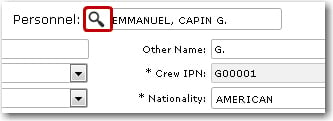
3. After you have loaded the crew profile record, click the Notes/Remarks link.
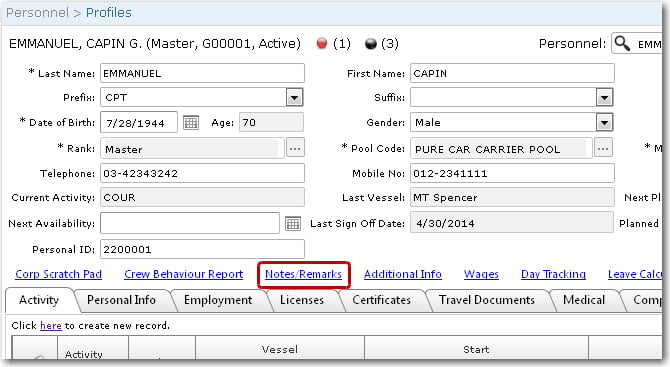
4. On the Notes/Remarks screen, click New to activate the fields and then, enter the relevant details in the following fields:
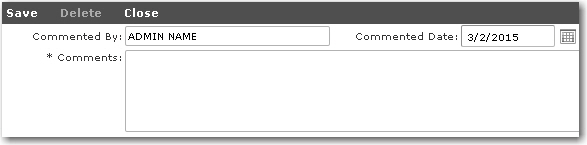
|
Field |
Description |
|
Commented By |
This will be pre-filled with the user name of the person logged in. However, you may still make changes to this field. |
|
Commented Date |
Use the calendar function to select the date the comment is made. This defaults to the current date. |
|
Comments |
Enter any comments pertaining to the crew member. |
5. Click Save after you have completed your entries. The note or remark you have just created will now be listed in the table on the Notes/Remarks screen.
6. Click in the Attachment column if you would like to include any attachments. Use the Upload Manager to select and upload the relevant attachments.