To edit a note/remark made on a crew member:
1. On the Profile page, click Profiles under the Personnel menu.
2. Ensure that the crew profile for which you want to edit a note or remark has been loaded. Use the Personnel search field to search and select the relevant crew profile.
Note: To use a previously saved list of crew, click the search icon in the Personnel search field to use the Personnel List feature on the Simple Search window. Use the drop-down function to select and load a list from the Personnel List section and click a crew member from the Search Result section to view his profile.
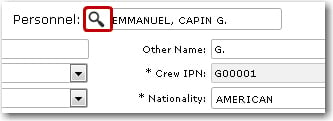
3. After you have loaded the crew profile record, click the Notes/Remarks link. On the Notes/Remarks screen, click the relevant record that you want to edit.
4. You can then edit the displayed information as required. For help on individual fields please refer to the Creating a New Note/Remark topic.
5. Click Save when you have completed your changes.
6. Click in the Attachment column if you would like to include any attachments. Use the Upload Manager to select and upload the relevant attachments.