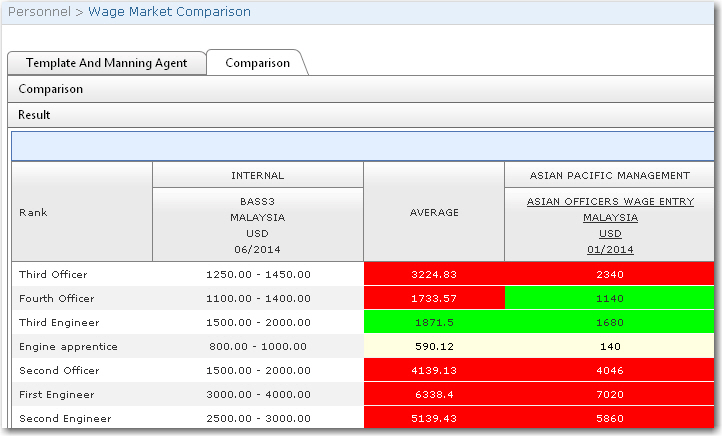To perform a wage market comparison:
1. From the HR Manager main menu, click Wage Market Rate Entry under the Personnel menu.
2. Under the Template and Manning Agent tab, select a Wage Template and a Date. The manning agents who have used the selected wage template to create wage market rate records will then be displayed in the Manning Agents section.
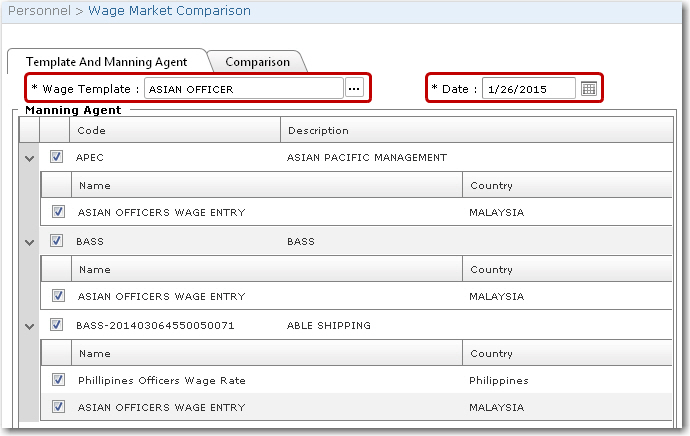
3. Click the Comparison tab. In the Compare Currency field, select the currency in which the comparison is to be made. Then use the Lookup function to select the Internal Wages record that you want to use for comparison.
4. Select the Wage From Payroll check box if you want to use a payroll rate for each Rank. The To Date field will then be defaulted to today's date and the From Date will be dated a year before today's date. Use the calendar functions if you want to change the dates. Click Apply.
Note: You can also manually enter a wage range for each Rank for comparison purposes instead of using a fixed rate.
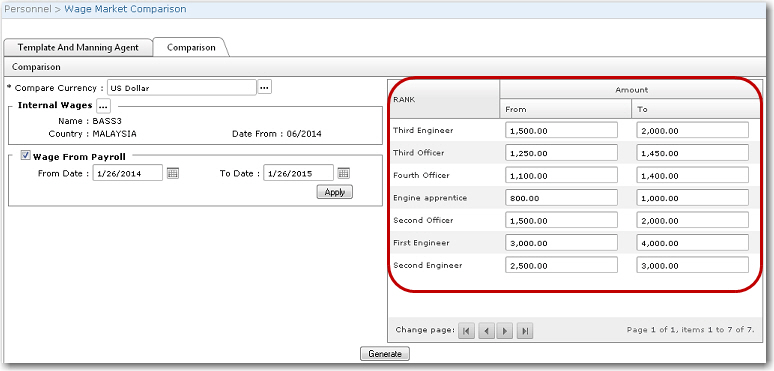
5. Click Generate. In the Result section, the screen will display a comparison of your company's wage rate versus the wage rate paid by other companies. If the other companies' wage rates are higher than your company, it will be highlighted in red. Green indicates that the wage rate is within your company's wage range or equal to it. White indicates that your company's wage rate it higher than the other company's rate.