To search for available positions onboard vessels in your fleet:
1. From the HR Manager main menu, click Vessel List under the Fleet menu.
2. On the Vessel List screen, click the Unfilled Positions link.
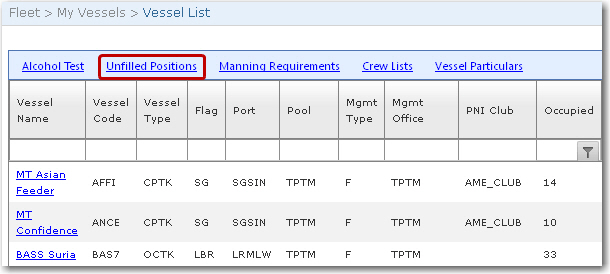
Note: You can also open the Unfilled Positions screen by clicking the Unfilled Positions link on the Fleet - Crew Planning - Planning Overview screen.
3. The Unfilled Positions screen will be displayed. Under the By Fleet tab, you can specify your search criteria to locate the unfilled positions across your fleet:
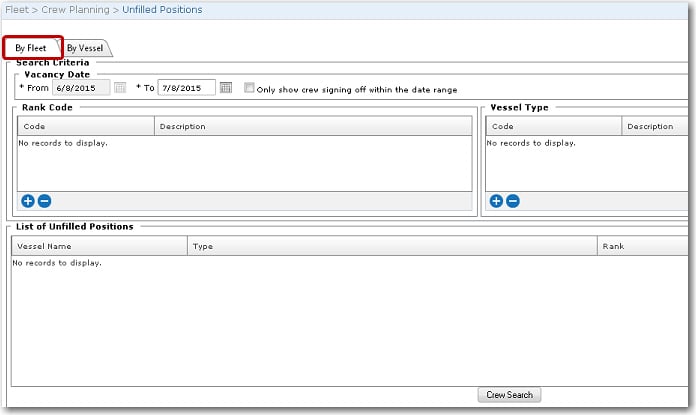
|
Field |
Description |
|
Vacancy Date |
Use the calendar functions in the From and To fields to enter the vacancy period. The From field defaults to the current date. You can select the Only crew signing off within the date range check box to include a sign-off that would take place within your specified date range. |
|
Rank Code |
Click the '+' icon to add the rank code for which a vacancy is to be located. You can select more than one rank code as required. Note: Selecting more than one rank allows personnel of a higher competence to opt for a lower ranking job if his initial position is not available. |
|
Vessel Type |
This allows you to refine your search based on a particular vessel type. Click the '+' icon to select the vessel type. |
4. Click Search. A list of vessels with ranks matching your search criteria will be displayed in the List of Unfilled Positions section.
5. In the List of Unfilled Positions section, highlight a record and then click the Crew Search button to search for the crew you want to plan for this vacancy and then create the appropriate Activity for that crew member.