To delete a previously created crew activity:
1. From the HR Manager main menu, click Profiles under the Personnel menu.
2. Ensure that the crew profile for which you want to delete an activity record has been loaded. Use the Personnel search field to search and select the relevant crew profile.
Note: To use a previously saved list of crew, click the search icon in the Personnel search field to use the Personnel List feature on the Simple Search window. Use the drop-down function to select and load a list from the Personnel List section and click a crew member from the Search Result section to view his profile.
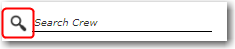
3. After you have loaded the crew profile record, click the Activity tab. Click an activity record that you want to delete.
4. The selected crew member's activity details will then be displayed. Click Delete. Click Yes to confirm your intention to delete the selected record and it will then be removed.
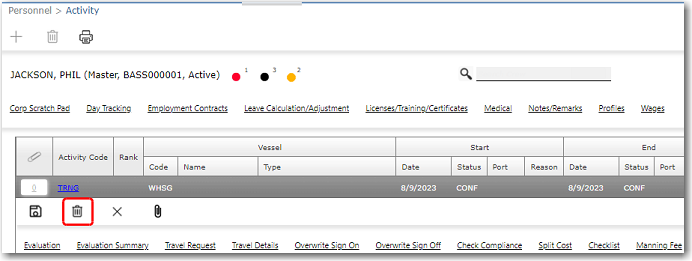
Note: Alternatively, on the Activity screen, highlight the crew member's activity record that you want to delete. Click the Delete button at the top-left of the screen.
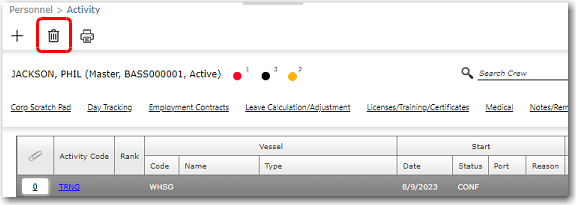
Note on change to Reliever: If a crew member who has been assigned as a ‘Reliever’ for another crew member is removed from the Reliever relationship because the Reliever’s relevant Activity is deleted, a message will be displayed giving you the option to notify other users that the crew member has been removed as a Reliever. If you elect to send the notification, an email window will be displayed for you to send details of the Reliever’s removal to other Users.