To edit a crew member's medical record:
1. From the HR Manager main menu, click Medical and P&I under the Personnel menu.
2. Use the Personnel search field to search and select the relevant crew member whose medical record you want to edit.
Note: To use a previously saved list of crew, click the search icon in the Personnel search field to use the Personnel List feature on the Simple Search window. Use the drop-down function to select and load a list from the Personnel List section and click a crew member from the Search Result section to view his record.
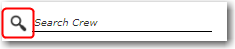
3. After you have loaded the crew record, click a medical record that you want to edit under the Medical Examination, Medical Incident, Drug & Alcohol Test or P&I tab.
4. You can then edit the displayed information as required. Note that some fields cannot be edited. Please refer to the topics on Entering Crew's Medical Details, Entering Drug & Alcohol Test Results and Entering P&I Claim Details for field-by-field guidance.
5. Click Save after you have completed your changes.