To check the expiry dates of travel documents:
1. From the HR Manager main menu, click Profiles under the Personnel menu.
2. Ensure that the crew profile for which you want to check the expiry dates of the travel documents has been loaded. Use the Personnel search field to search and select the relevant crew profile.
Note: To use a previously saved list of crew, click the search icon in the Personnel search field to use the Personnel List feature on the Simple Search window. Use the drop-down function to select and load a list from the Personnel List section and click a crew member from the Search Result section to view his profile.
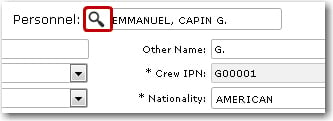
3. After you have loaded the crew profile record, click the Passport, Seaman Book, Visa or Vaccination sub tab under the Licenses tab.
4. The crew member's travel document records will be listed under the selected sub tab. If a travel document has expired, the date in the Expiry Date column will be highlighted in red.
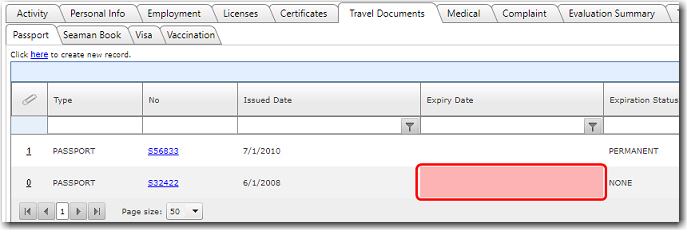
Note: The Expiration Status column will display the following statuses based on these Expiry Date conditions:
Permanent - If the Status is selected as 'Permanent'.
None - If the Status is selected as 'None' and no Expiry Date is entered.
(Blank) - If the Status is selected as 'None' and an Expiry Date is entered.
5. If you make any changes to any of the record, please remember to click Save to save the changes you have made to this record.