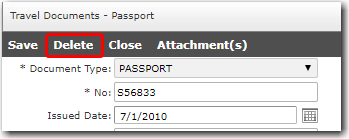To delete a previously created travel document record:
1. From the HR Manager main menu, click Profiles under the Personnel menu.
2. Ensure that the crew profile for which you want to delete the travel document record has been loaded. Use the Personnel search field to search and select the relevant crew profile.
Note: To use a previously saved list of crew, click the search icon in the Personnel search field to use the Personnel List feature on the Simple Search window. Use the drop-down function to select and load a list from the Personnel List section and click a crew member from the Search Result section to view his profile.
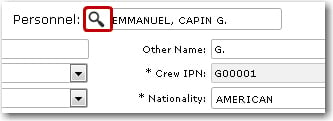
3. After you have loaded the crew profile record, click the Passport, Seaman Book, Visa or Vaccination sub tab under the Travel Documents tab. Click a particular record that you want to delete.
4. The selected crew member's travel document details will then be displayed. Click Delete. Click Yes to confirm your intention to delete the selected record and it will then be removed from the table.