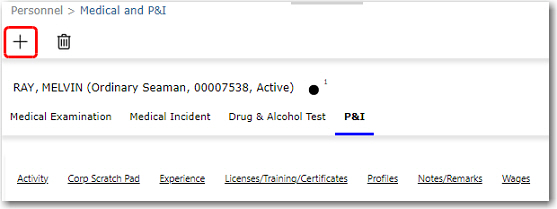To see a listing of P&I claim records:
1. From the HR Manager main menu, click P&I claims under the Fleet menu.
2. On the P&I screen, a listing of P&I claim records will be displayed. Click a claim record of any crew member to view further details of the claim.
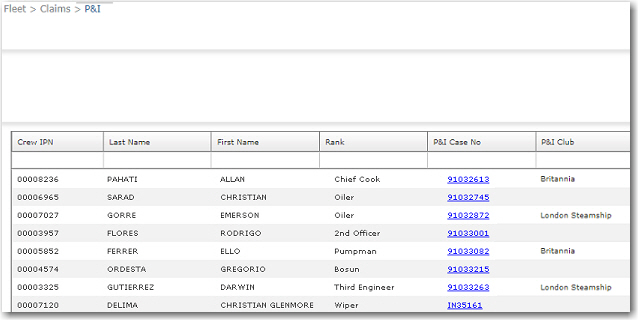
3. The crew member's Medical and P&I screen will then be displayed. You can view and edit the following P&I information:

|
Field |
Description |
|
P&I Case No. |
The case number for this claim. |
|
P&I Club |
The P&I Club code for this claim. |
|
Diagnosis |
The diagnosis given by the doctor. |
| Case No. |
To link the case number to the P&I case to ensure that a comprehensive claim is made to the P&I Club. Click the '+' icon to link a case number from a medical incident record. The case number available for selection is that which has been entered under the Medical Incidents tab and the P&I Case check box has been selected. The medical incident record will need to be approved before the case number can be made available for selection. |
|
Vessel |
The name of the vessel the crew member was serving on at that time of the case. |
|
Repatriated From |
The date the crew member was repatriated. |
|
Port |
The port at which the claim was made. |
|
Disability Rate |
The disability rate for the case. |
|
Date |
The date the case was submitted. |
|
Final Statement |
To set the P&I claim as final/not final. |
|
Currency |
The currency in which the claim is to be paid. |
|
Gross Amount Claimed |
The gross amount claimed by the crew member. |
|
Remittance to Account |
The account in which the claim amount wil be remitted. |
|
Deductible |
The deductions that are to be made from the claim amount, if any. |
|
Status |
The status of the claim case. |
|
Net Amount Claimed |
The net amount claimed by the crew member. |
|
Substitute |
The Name of the substitute who replaced the crew member and in the Port Joined field, the port that the substitute joined. |
|
Cost Details |
The Cost Details table enables you to enter cost details with regards to the claim. Click the '+' icon and enter the information in the available fields in the table. Select the Claim Code followed by the Date of the medical visit and the Amount of the examination. |
4. Click Save to save any changes made to this record.
Note: To create a new P&I claim record for the crew member, click the + icon on the Medical and P&I screen to enable new data entry. Refer to the table above for field-by-field guidance.