To attach a profile photo to a crew profile:
1. On the Profiles screen, ensure that the crew profile to which you want to attach a profile photo has been loaded. Use the Personnel search field to search and select the relevant crew profile.
2. Mouse-over the profile photo placeholder and an Upload link will be displayed. Click the Upload link.
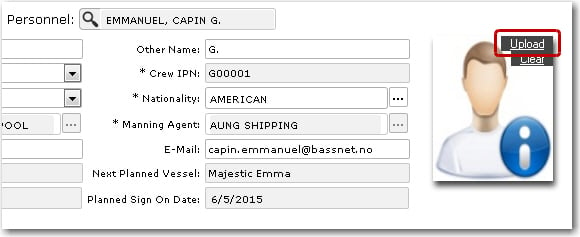
3. The Upload Profile Picture pop-window is displayed. Click the Select button.
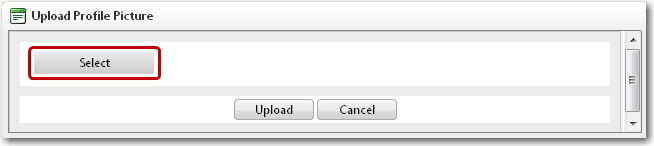
4. The File Upload window is displayed. Here, browse through your directories and select the profile photo file that you wish to upload and then, click Open.
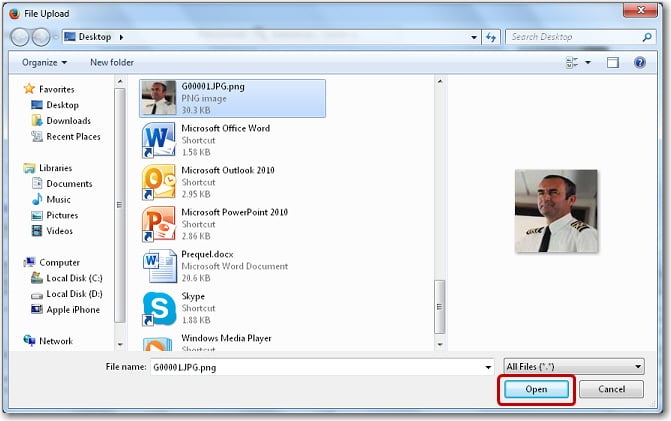
5. The file path will then be displayed in the Upload Profile Picture window. Click Upload.
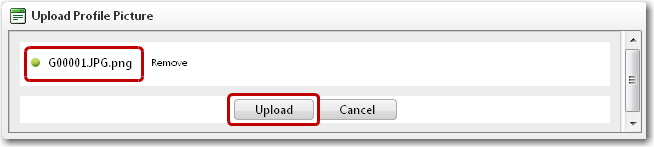
Note: Click Remove to remove the selected profile picture.
6. The profile photo will be uploaded and displayed in the profile photo placeholder.
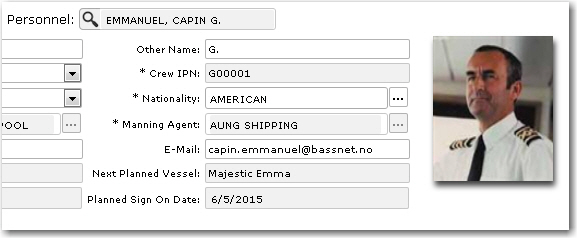
7. Click Save at the top of the page to save the changes you have made to this record. The profile photo you have attached will not be saved if you do not click the Save button.
Note: If you want to change or delete the uploaded profile photo, mouse-over the photo placeholder and click Clear. This removes the current photo. You can then follow the instructions listed above to upload a new photo.