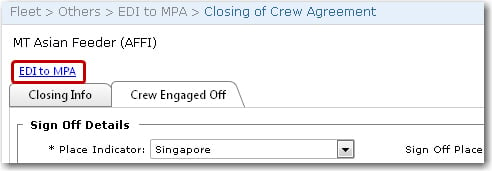To close a crew agreement for a vessel:
1. From the HR Manager main menu, click EDI to MPA under the Fleet sub-menu.
2. The EDI to MPA screen will be displayed. From the screen, click the Closing of Crew Agreement link.
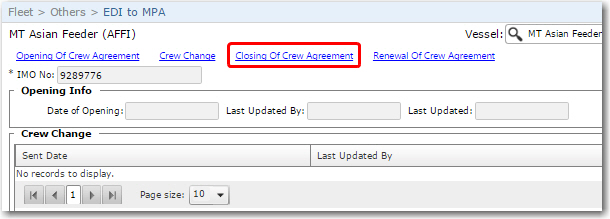
3. The Closing of Crew Agreement screen is displayed. Use the Fleet search field to search and select the Vessel for which you want to close a Crew Agreement. The results of your search will be displayed on the screen.
4. Click New and then enter the following details under the Closing Info tab:
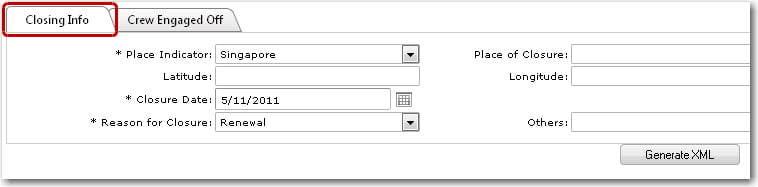
|
Field |
Description |
|
Place Indicator |
Use the drop-down function to select an indicator of where the agreement was closed. |
|
Place of Closure |
Based on the indicator selected, enter the exact location. |
|
Latitude |
Enter the latitude of the place where the agreement was closed. |
|
Longitude |
Enter the longitude of the place where the agreement was closed. |
|
Closure Date |
Use the calendar function to select the date the agreement was closed. |
|
Reason for Closure |
Use the drop-down function to select a reason for the closure of this agreement. |
|
Others |
If there are any other reasons, you may specify it here. |
5. Click the Crew Engage Off tab. The list of crew members who are currently onboard the Vessel will be displayed. Before you can sign off any of the crew members, you must ensure that their End Status under the Crew Activity header has been set to 'Confirmed'. Select the check boxes of all crew members signing off, under the Engaged On and Engaged Off columns.
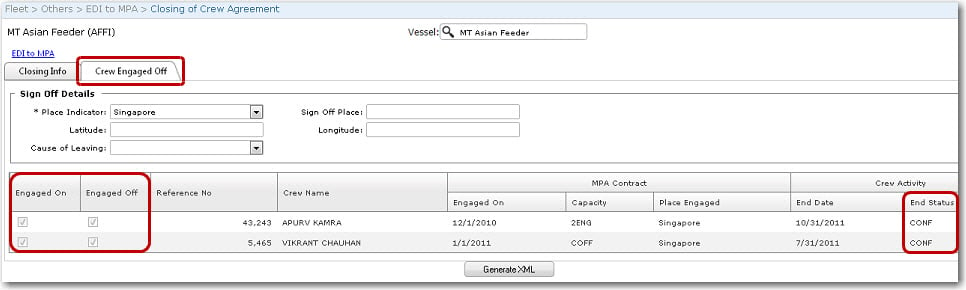
6. Click the Generate XML button to save and generate the agreement to an XML file which can later be sent to the MPA. Your record will now be successfully saved.
7. Click the EDI to MPA link from the screen and then, on the EDI to MPA screen, you will be able to see a summary of this contract.