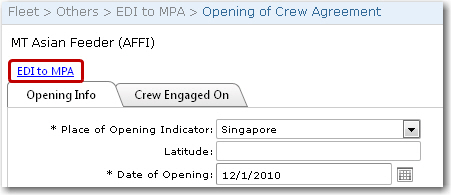To open a crew agreement for a vessel:
1. From the HR Manager main menu, click EDI to MPA under the Fleet menu.
2. The EDI to MPA screen will be displayed. From the screen, click the Opening of Crew Agreement link.
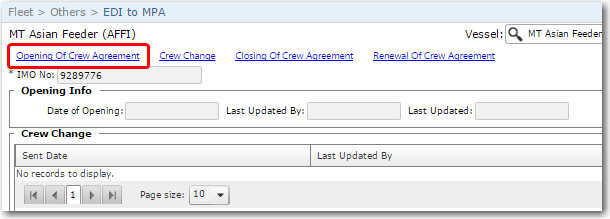
3. The Opening of Crew Agreement screen is displayed. Use the Vessel search field to search and select the Vessel for which you want to open a Crew Agreement. The results of your search will be displayed on the screen.
4. Click New and then enter the following details under the Opening Info tab:
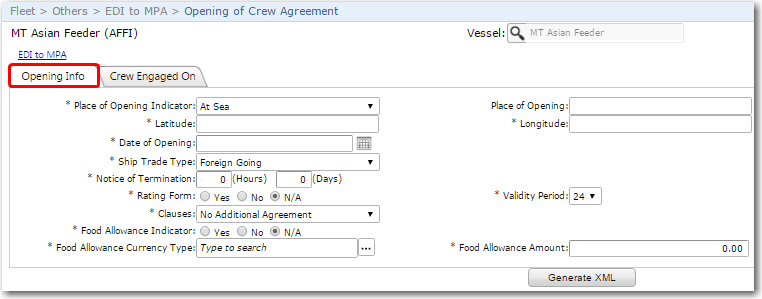
|
Field |
Description |
|
Place of Opening Indicator |
Use the drop-down function to select an indicator of where the agreement was opened. |
|
Place of Opening |
Based on the indicator selected, enter the exact location. |
|
Latitude |
Enter the latitude of the place where the agreement was opened. |
|
Longitude |
Enter the longitude of the place where the agreement was opened. |
|
Date of Opening |
Use the calendar function to select the date the agreement was opened. |
|
Ship Trade Type |
Use the drop-down function to select the trade type of this vessel. |
|
Notice of Termination (Hours)/(Days) |
Enter the notice period that should be given in order to terminate this agreement. |
|
Rating Form |
Select if a rating form is required. |
|
Validity Period |
Specify the validity period of the rating form. |
|
Clauses |
Use the drop-down function to select if additional clauses are to be attached to this agreement. |
|
Food Allowance Indicator |
Select whether a food allowance for crew members is included in this agreement. |
|
Food Allowance Currency Type |
Select the currency in which the food allowance is paid. |
|
Food Allowance Amount |
Enter the amount of the food allowance that is given to the crew members. |
5. Click the Crew Engaged On tab. Here you will need to select each crew member listed in red and specify the place where the crew member was engaged to work onboard this vessel. Include the Latitude and Longitude of the place as well. You can also update any of the crew member's details by clicking a crew member record and entering information under the Crew Details, Next of Kin Details and Sign On Detail tabs. Ensure that you have completed all mandatory fields.
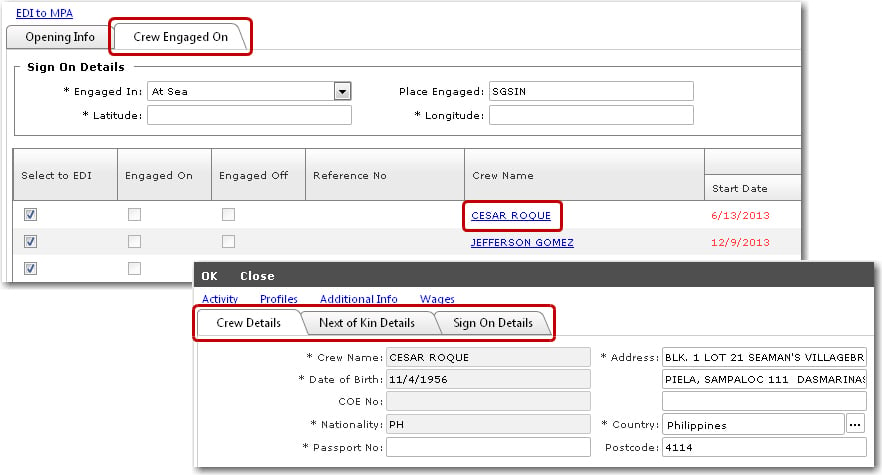
6. Click OK after making your changes. Ensure that none of the crew members are displayed in red. You will only be able to generate the XML once you have completed entering all details in the mandatory fields.
7. Click the Generate XML button to save and generate the agreement to an XML file which can later be sent to the MPA. Your record will now be successfully saved.
8. Click the EDI to MPA link from the screen and then, on the EDI to MPA screen, you will be able to see a summary of this contract.