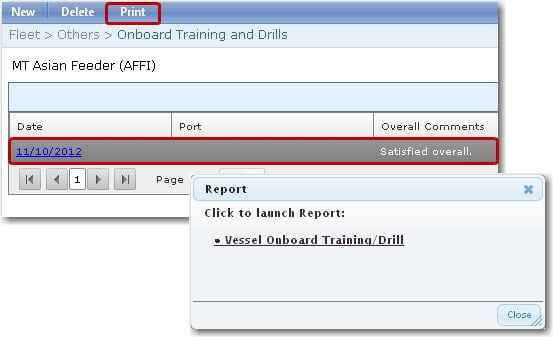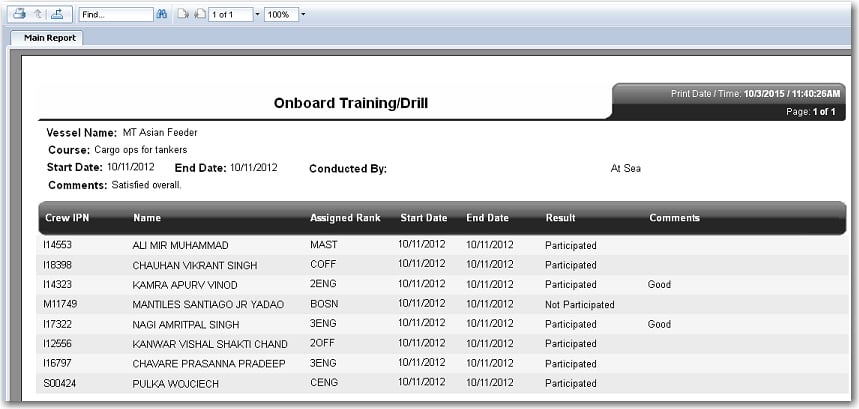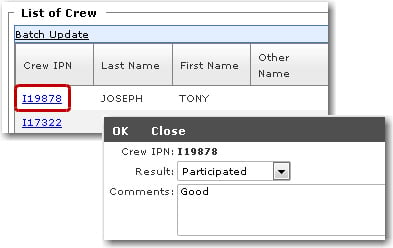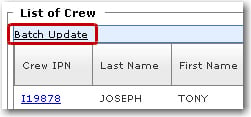To enter details of new onboard training/drill details carried out for crew members onboard a vessel:
1. From the HR Manager main menu, click Onboard Training and Drills under the Fleet menu.
2. Ensure that the vessel for which you want to add a new training/drill record has been loaded. Use the Fleet search field to search and select the relevant Vessel.
Note: To use a previously saved vessel list, click the search icon in the Vessel search field to open the Simple Search window. Use the drop-down function to select and load a list from the Vessel List section and click a vessel from the table.

3. On the Onboard Training and Drills screen, click New to activate the fields and then enter the relevant details in the following fields:
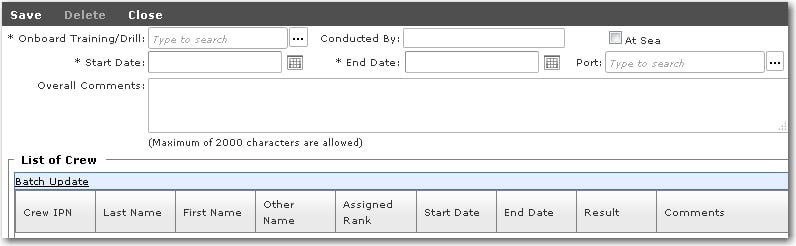
Field |
Description |
Onboard Training/Drill |
Use the Lookup function to select the training/drill that was conducted onboard the vessel. |
Conducted By |
Enter the name of the person who conducted the training. |
Start Date |
Use the calendar function to select the date the training began. |
End Date |
Use the calendar function to select the date the training ended. Based on the Start and End dates entered, the System will retrieve a list of crew members who were onboard the vessel during that period although they have currently signed off from the vessel. |
At Sea |
Select the At Sea check box if this training/drill was conducted while at sea.
Note: If you select this check box, you will not be able to make a Port selection. |
Port |
Select the port at which the training/drill was conducted.
Note: If the At Sea check box is selected, then you will not be able to make a Port selection. |
Overall Comment |
Enter additional comments regarding this training/drill, if necessary. |
List of Crew section |
Based on the Start and End dates entered, the System will retrieve a list of crew members who were onboard the vessel during that period.
For each crew member, you can click on his Crew IPN record to enter further details. In the Results field, select 'Participated' to indicate that he attended the training/drill or select 'Not Participated' if he was not in attendance. In the Comments field, enter any comments as required.
Note: You can also update the Results and Comments for all crew members in one go by clicking the Batch Update link.
|
4. Click Save after you have completed your entries. The onboard training/drill information you have just created will now be listed in the main table. The System will then automatically link a copy of the records that are entered under this sub module into the individual crew records under the Onboard Training/Drills tab of the Personnel - License/Training sub module.
5. You can also generate and print a report of the onboard training/drill. Highlight a record and click Print. Then, select ‘Vessel Onboard Training/Drill’ from the pop-up window that is displayed. The Onboard Training/Drill report will be generated. You can then select to print out the report or export and save the report in a variety of available formats.