To update the inventory:
1. From the HR Manager main menu, click Inventory under the Stores module.
2. The Inventory screen is displayed.
3. In the Vessel search field, enter the name of the Vessel whose inventory you want to view. Start entering a portion of the name and a list of suggestions matching your entry will be displayed. Select the required Vessel.
4. By default, the Bonded Stores inventory details for the selected Vessel will be displayed. Use the Category drop down list to switch between Provisions and Bonded Stores as required.
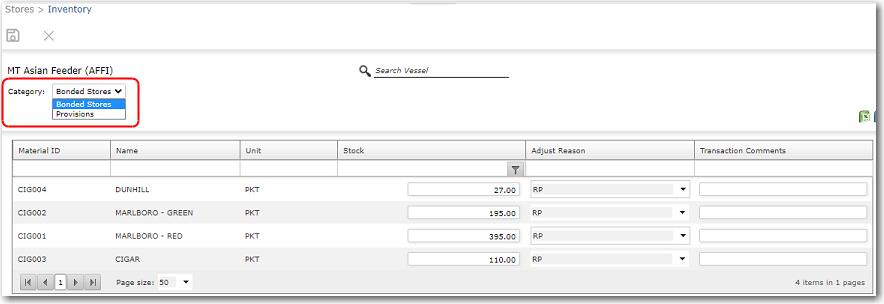
5. To update the quantity of a particular item, click in the Stock field of the item. Then, type in the correct quantity.
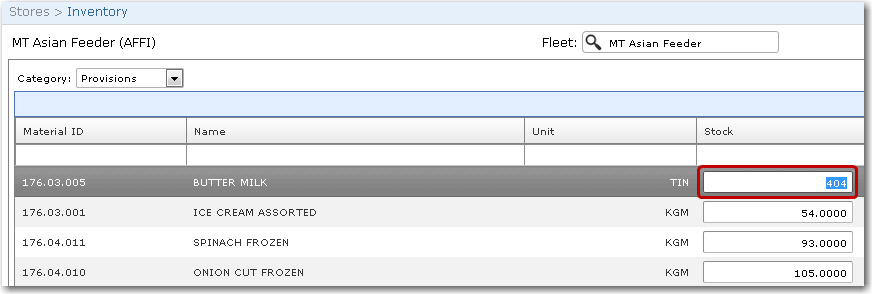
6. Then, select the reason for the adjustment in the Adjust Reason column and insert any Transaction Comments.
7. You can also right-click on an item and see the Stock Consumed Out details (the Stock Consumed Out pop-up window will be displayed where you can update the Transaction Date, Quantity and Unit Price) and perform a Stock Adjustment (the Stock Adjustment pop-up window will be displayed where you can update the Transaction Date, Final Quantity and Unit Price).
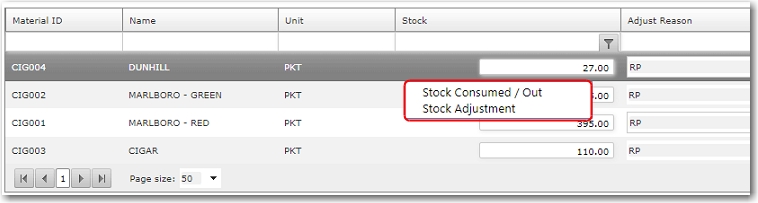
8. Click Save after you have completed updating the inventory.