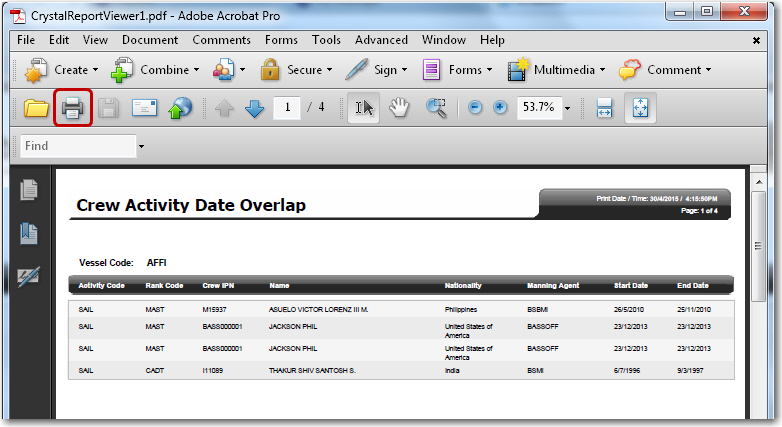To print a report:
1. After you have generated a report, click the print icon.
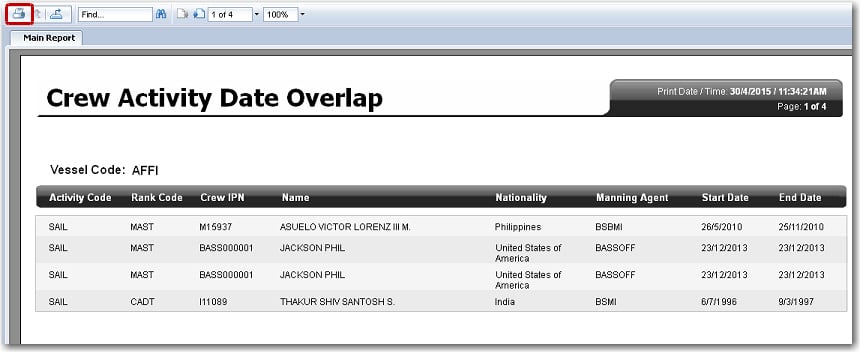
2. The Print to PDF pop-up window will be displayed. In the Print Range section, click 'All Pages' if you would like to print all the pages in the report OR click 'Select Pages' and then specify the range of pages that you would like to print in the From and To fields.
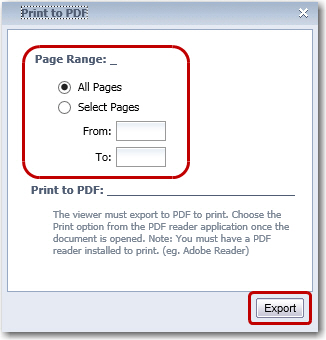
3. Click Export. The report will be displayed in an Adobe PDF file. Please use the Print icon located within the PDF file to print your report. You are advised not to use the Print feature available on the browser as your report will not be correctly displayed.