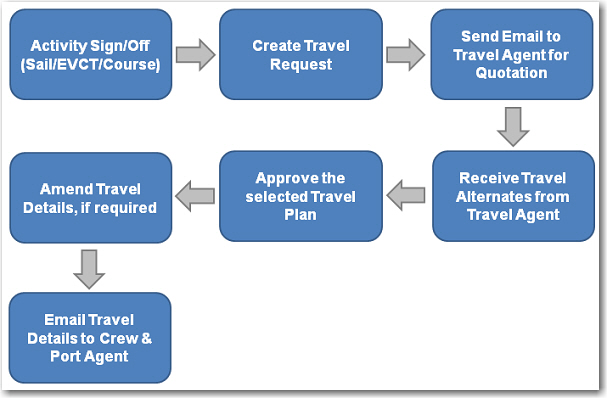
About Travel |
This module enables the user to handle all travel booking details for the crew. Users can send emails to the travel agents through the System. Submissions to the agent can also be received and managed by the agent via the web-based BASSnet Travel Request Portal. Booking details received from travel agents via direct emails or through the Travel Request Portal will be automatically populated into the System, requiring no manual entry on the part of the user.
The diagram below shows you the entire flow of the Travel module under the HR Manager System:
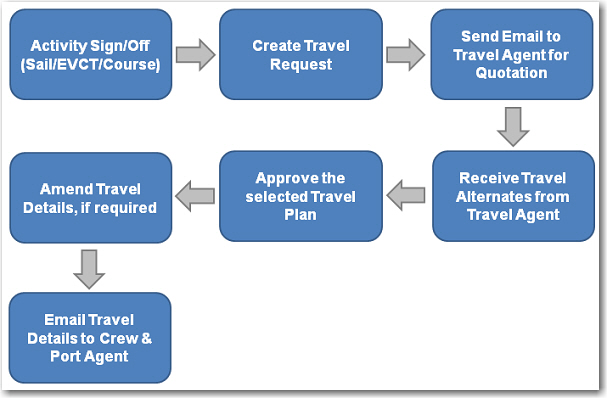
The Requests feature enables users to quickly get a view of all travel arrangements in the System. The Travel Request tab allows the user to see a list of current travel requests made with travel agents while the Pending Travel Request tab allows the user to view pending travel requests for future travels managed by the user’s company.
When selecting personnel for travel, the System is so cleverly interlinked that selections of personnel can be made from the Activity, Planned Crew Change or Crew Lists screen. By making a selection from the Activity screen, users can quickly create a new travel booking for that one personnel. However, using the Planned Crew Change and Crew Lists screens, users can quickly select all personnel with similar travel dates and destination and create a travel booking for multiple personnel.
From the Activity screen, the user can auto-create a travel request or a pending travel request when creating a new activity for a crew member. Alternatively, the user can select a crew member's existing activity record and then select Sign On or Sign Off from the Travel Request link.
The user can also create travel requests for personnel from the Planned Crew Change screen by selecting a crew member or multiple crew members planned for sign on/off and then clicking the Request Travel button, or from the Crew Lists screen where you can select the personnel planned for sign on/off on and then click the Request Travel button. This is the first step in making a confirmed travel booking for the selected personnel. Note that travellers/crew members cannot be added to an existing Travel Request. To add a crew member, the user would need to delete the existing request and then create a new request.
The user can then enter the travel booking details for the selected personnel on the Travel Request screen and email this booking to a list of travel agents from whom the user wishes to get a quotation. With the integration of Instone (Maritime Travel Agent), when the user clicks to send an email to the Instone travel agent, the System will automatically attach an XML file of the travel information to the email that will be sent out to the travel agent. The travel agent can then specify the quotation details or provide alternate suggestions and transfer the file back to the System via the BASSnet Gateway. Alternatively, the travel agent can receive and manage travel requests and booking details via the web-based Travel Request Portal, and the agent can submit quotations through the portal. Any quotation/travel alternate details will then be automatically populated into the Travel Alternates & Comparison screen, where the lowest fare will be highlighted in green.
If the user makes changes to the travel booking details on the screen and re-sends the information to the travel agent, the System will track the revision number of this booking to ensure that the user is always working on the latest record.
On the Travel Details screen, the System provides you with the necessary information to help the user decide on a travel plan based on the crew member’s:
Preferred airline
Preferred travel agency
Preferred ticket type, i.e. single or return ticket
Preferred seating
Preferred meals.
With all this information, the user can then make an informed decision as to the selection and approval of a travel plan. Once a travel plan has been selected and approved, the user can send a confirmation email to the travel agent, crew, vessel and port agent. If the travel agent is using the web-based Travel Request Portal, they will be able to view approval of submitted booking options directly in the Portal.
![]() What would you like to
do?
What would you like to
do?