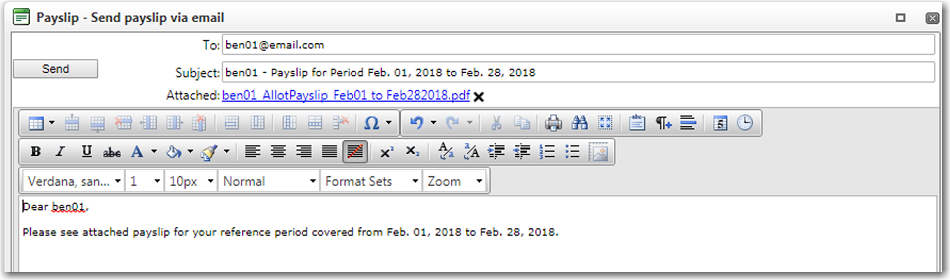To print an allottee payslip:
1. From the HR Manager main menu, click Profiles under the Personnel menu.
2. Ensure that the crew profile of the crew member whose payslip you want to print has been loaded. Use the Personnel search field to search and select the relevant crew profile.
Note: To use a previously saved list of crew, click the search icon in the Personnel search field to use the Personnel List feature on the Simple Search window. Use the drop-down function to select and load a list from the Personnel List section and click a crew member from the Search Result section to view his profile.
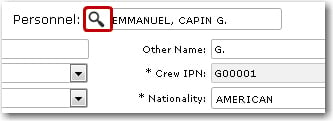
3. After you have loaded the crew profile record, click the Print Allottee Payslip sub tab under the Payroll tab.

4. Enter the closed Account Period of the allotment to the beneficiary that you want to print, and select whether to include the Philippine Statutory Information in the report.
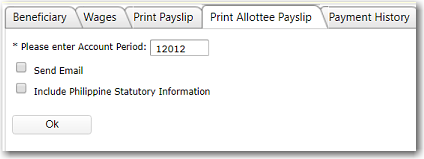
Select the Send Email checkbox to send the payslip to the allottee (ensure that the allottee's email is set up in the Beneficiary's profile).
5. Click OK. The allottee's payslip will then be generated.
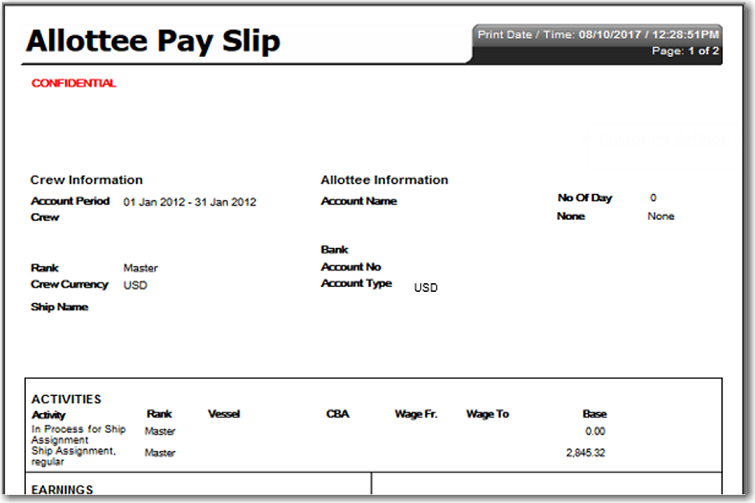
If the Send Email check box is selected, the payslip PDF will be automatically attached in the email.