To edit details of a member's wage:
1. From the HR Manager main menu, click Profiles under the Personnel menu.
2. Ensure that the crew profile for which you want to edit wage details has been loaded. Use the Personnel search field to search and select the relevant crew profile.
Note: To use a previously saved list of crew, click the search icon in the Personnel search field to use the Personnel List feature on the Simple Search window. Use the drop-down function to select and load a list from the Personnel List section and click a crew member from the Search Result section to view his profile.
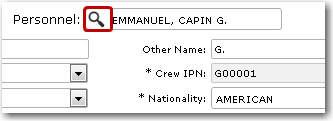
3. After you have loaded the crew profile record, click the Wages sub tab under the Payroll tab. Click a record that you want to edit.
4. The Wages screen will be displayed where you can then edit the displayed information as required.. Based on the CBA record selected, the Wages Detail, Contributions/Vol.Allot. Deductions and Comments tabs will be displayed accordingly. For help on individual fields please refer to the Entering Crew's Wage Details topic.
Note: When editing the selection under the CBA field, please note that wages cannot be adjusted within a Closed Account Period or due to overlapping wages.
5. Click Save after you have completed your changes.