To print a crew member's payslip:
1. From the HR Manager main menu, click Profiles under the Personnel menu.
2. Ensure that the crew profile of the crew member whose payment history you want to view has been loaded. Use the Personnel search field to search and select the relevant crew profile.
Note: To use a previously saved list of crew, click the search icon in the Personnel search field to use the Personnel List feature on the Simple Search window. Use the drop-down function to select and load a list from the Personnel List section and click a crew member from the Search Result section to view his profile.
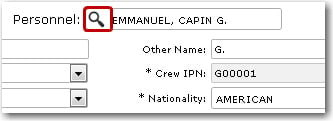
3. After you have loaded the crew profile record, click the Payment History sub tab under the Payroll tab.

4. Specify the account period range in the Account Period From and To fields.
5. Click Search. The history records of payments made to the crew member within the selected account period range will then be displayed.

Note: You can click any record under the Account Period column to launch the Crew Payroll screen.