To print a crew member's payslip:
1. From the HR Manager main menu, click Profiles under the Personnel menu.
2. Ensure that the crew profile of the crew member whose payslip you want to print has been loaded. Use the Personnel search field to search and select the relevant crew profile.
Note: To use a previously saved list of crew, click the search icon in the Personnel search field to use the Personnel List feature on the Simple Search window. Use the drop-down function to select and load a list from the Personnel List section and click a crew member from the Search Result section to view his profile.
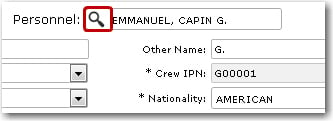
3. After you have loaded the crew profile record, click the Print Payslip sub tab under the Payroll tab.
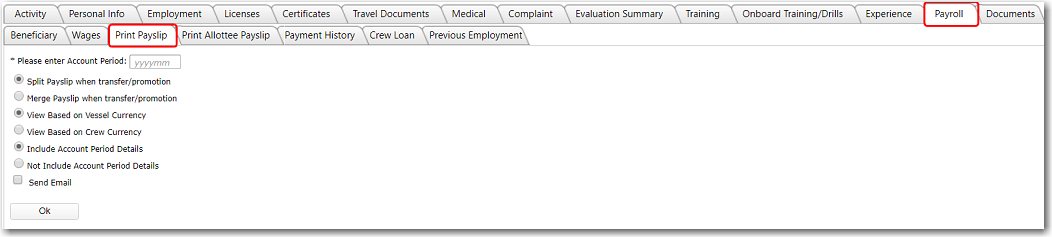
4. Enter the Account Period of the crew member's earnings and contributions that you want to print. Use the radio buttons to select whether you want to split or merge the payslip when the crew member is transferred or promoted, and whether you want to view the payslip based on vessel currency or crew currency.
Note: By default, the View Based on Vessel Currency option will be selected. However, a back-end System configuration is available to allow users to change the default currency displayed in payslips based on their preference. If you would like to explore the option of including this feature, please contact BASS Support.
Select the Send Email check box to send the payslip via email to the selected crew member.
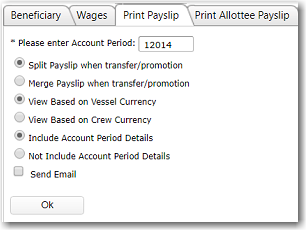
5. Click OK once you have made your selections. The crew member's payslip will then be generated.
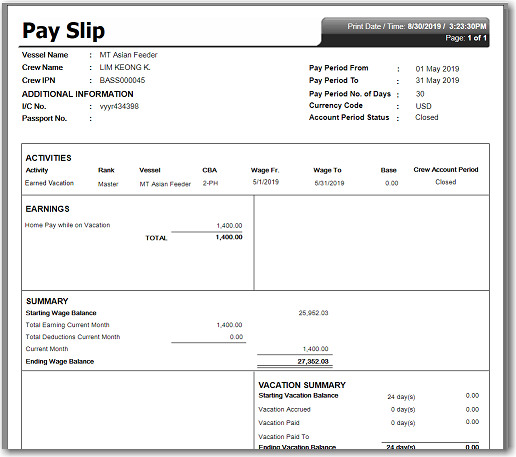
Note on YTD Gross Earnings: A back-end System configuration is available where, if the configuration is turned on, the Year to Date Gross Earnings amounts for records that are in a closed account period will be displayed in a generated payslip. Please note that this feature is a back-end database-controlled configurable feature. If you would like to explore the option of including this feature, please contact BASS Support.