To attach files to a crew profile:
1. From the HR Manager main menu, click Profiles under the Personnel menu.
2. Ensure that the crew profile to which you want to add attachments has been loaded. Use the Personnel search field to search and select the relevant crew profile.
Note: To use a previously saved list of crew, click the search icon in the Personnel search field to use the Personnel List feature on the Simple Search window. Use the drop-down function to select and load a list from the Personnel List section and click a crew member from the Search Result section to view his profile.

3. From under the relevant tabs on the Profiles screen, select a record to which you want to add attachments and you will be taken directly to the tab screen; for example, clicking a record from under the Activity tab will take you to the Activity screen. On this screen, click in the Attachment column to launch the Upload Manager pop-up window for the record selected.
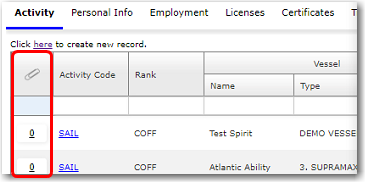
Note: Except for Travel Documents where attachments can be directly uploaded under the Travel Documents tab on the Profiles screen, all other attachments on the Profiles screen are for viewing purposes only and cannot be added or deleted.
4. In the Upload Manager pop-up window, click the Add Attachment(s) button.
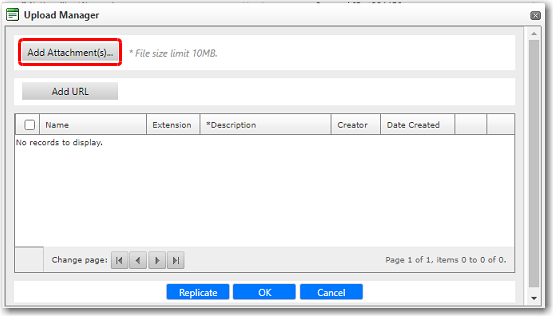
5. The File Upload window is displayed. Here, browse through your directories and select the file that you wish to upload and then, click Open. (You can upload up to a maximum of 10MB in file size.)
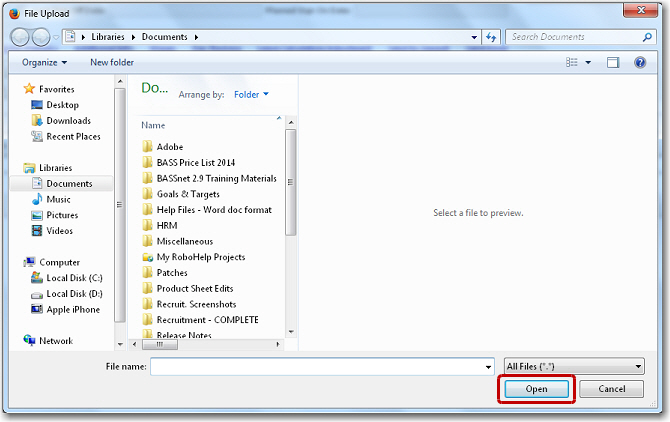
6. The file will be uploaded and displayed in the Upload Manager's list of records. To view the file, click Open.
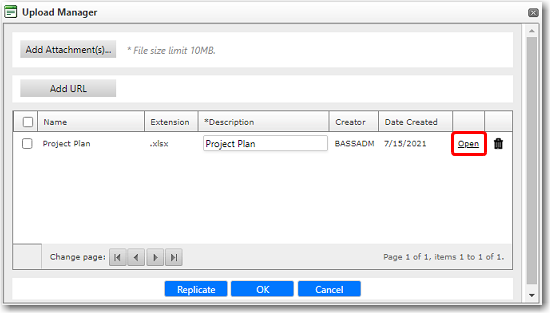
You can also click the Add URL button to insert relevant or important links.
7. Click OK to upload the file. You can access all uploaded attachments for a record from the Upload Manager pop-up window. All attachments, previously uploaded to this crew profile record, will be listed.
Note: If you want to delete this file, click the trash bin icon next to the file in the Upload Manager. This removes the file from the list.