To enter details of the crew member's education history:
1. On the Profiles screen, ensure that the crew profile to which you want to add education information has been loaded. Use the Personnel search field to search and select the relevant crew profile.
2. After you have loaded the crew profile record, click the Education sub tab under the Personal Info tab.
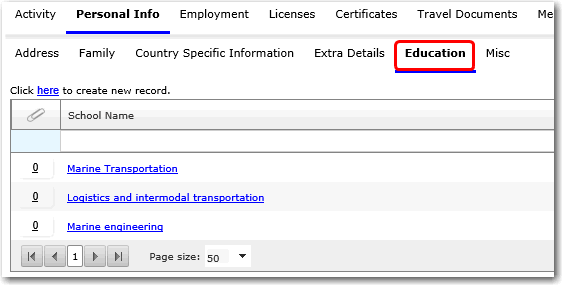
3. Click the 'Click here to create new record' link to create a new education record. On the Personal Info - Assign Education window, enter information in the following fields:
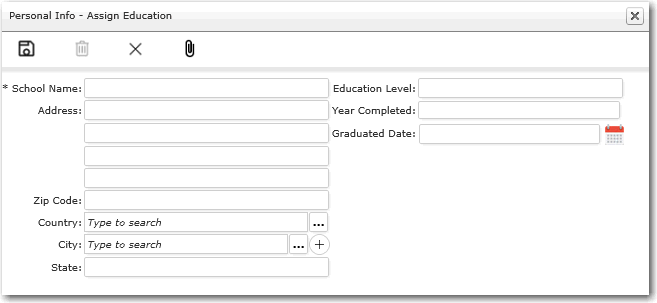
Field |
Description |
School Name |
Enter the school name where the crew member received his education. |
Address |
Enter the address of the school the crew member attended. |
Zip Code |
Enter the zip code of the school the crew member attended. |
Country |
Use the Lookup function to select the country the school is in. |
City |
Use the Lookup function to select the city the school is in. If the city is not available in the City Lookup list, you may directly create a new City code by clicking the '+' icon next to the Lookup function. |
State |
Enter the state the school is in. |
Education Level |
Enter the level of education the crew member received at the school. |
Year Completed |
Enter the year the course was completed. |
Graduated Date |
Enter the date the crew member graduated from this level of education. |
4. Click Save to save your entries. You can now move on to enter information under the Misc section and proceed to attach a photo of the crew member.