To enter information specific to a crew member's country:
1. On the Profiles screen, ensure that the crew profile for which you want to add country-specific information has been loaded. Use the Personnel search field to search and select the relevant crew profile.
2. After you have loaded the crew profile record, click the Country Specific Information sub tab under the Personal Info tab.
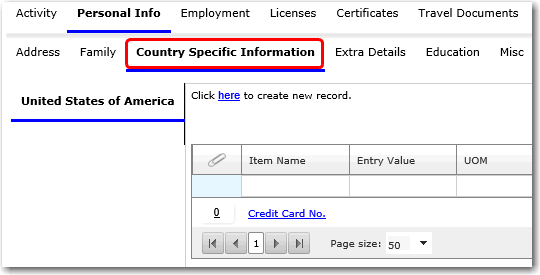
3. Click a country-based button that applies to the crew member. The country-based buttons have been set up in the System according to your company requirements.
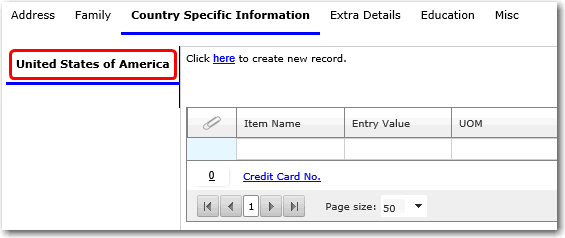
4. Click the 'Click here to create new record' link to create a new country-specific information record. On the Assign Additional Information window, enter the relevant details in the following fields:
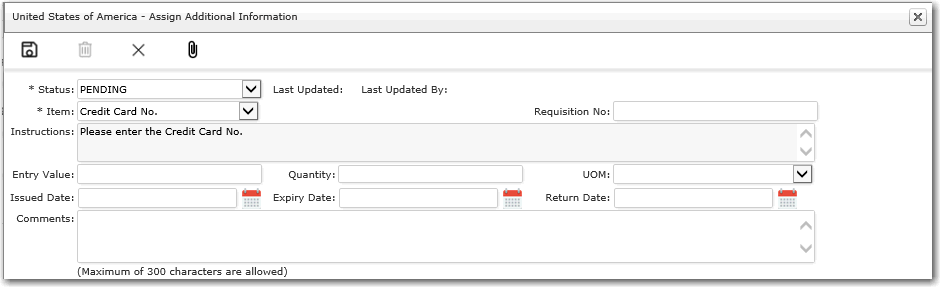
Field |
Description |
Status |
Use the drop-down function to select the approval status of this record. |
Item |
Use the drop-down function to select the item that was issued to the crew member. The items listed here are those that have been specified by your company during the implementation of this System. It could range from items such as badges, uniforms, mobile phones, PR details, Pension ID details and so on depending on your company's requirements. |
Requisition No |
Enter the requisition number of the item that was issued to the crew member. |
Instructions |
The instructions listed here would be based on the item selected. |
Entry Value |
Enter the entry value of the item selected. |
Quantity |
Enter the quantity of the item provided to the crew member. |
UOM |
Use the drop-down function to select the unit of measurement of the item. |
Issued Date |
Use the calendar function to select the date the item was issued to the crew member. |
Expiry Date |
Use the calendar function to select the expiry date or the date the item is to be returned. |
Return Date |
Use the calendar function to select the date the item is returned. |
Comments |
Enter any additional comments pertaining to the issuance of this item to the crew member. |
Note: In the Philippines country-based button, the POEA details specific to Filipino crew members are displayed. 'POEA' stands for 'Philippines Overseas Employment Agency'. These requirements are as required by law before a Filipino crew member joins a vessel.
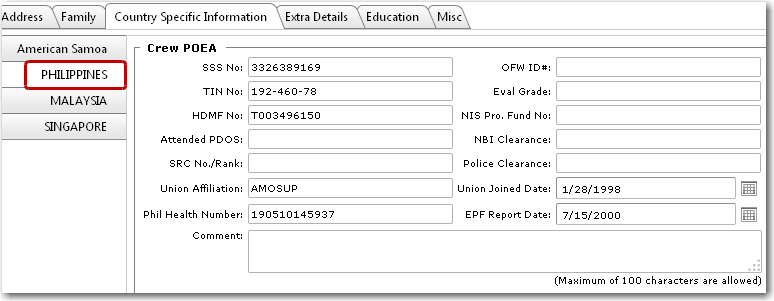
5. Click Save after you have completed your entries. The country-specific items issued to this crew member will now be listed in the Country Specific Information table. You can now proceed to the Extra Details, Education, Misc sections and also proceed to attach a photo of the crew member.