To create a new crew profile:
1. From the HR Manager main menu, click Profiles under the Personnel menu.
2. Click New.
3. Enter the crew member's details in the top section of the page:
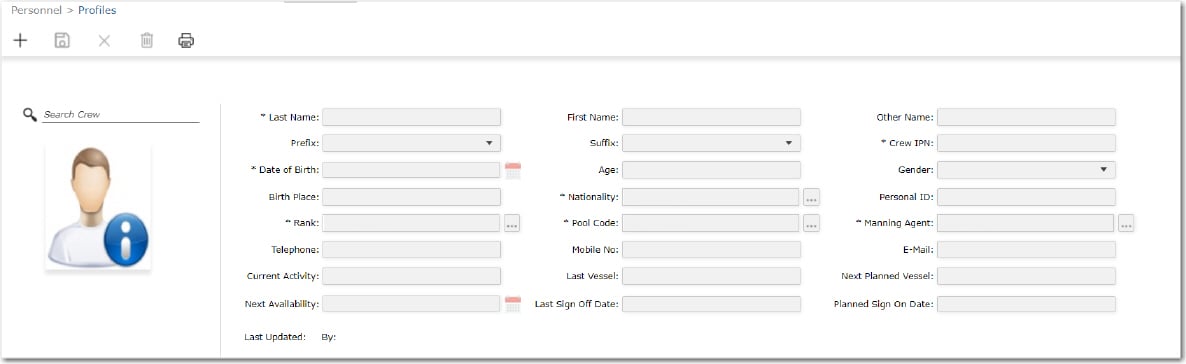
Field |
Description |
Last Name |
Enter the crew member's surname. |
First Name |
Enter the crew member's first name. |
Other Name |
Use this field if the crew member has any aliases, middle names or nicknames. |
Prefix |
Use the drop-down menu to select the prefix to the crew member's name; for example 'Mr'. |
Suffix |
Use this field if the crew member has any suffix to his name; for example, 'Jr'. |
Crew IPN |
The crew number will be automatically created once the crew member is assigned to a manning agent. |
Date of Birth |
Use the calendar function to select the crew member's date of birth. |
Age |
This field will be automatically calculated by the System based on the entry in the Date of Birth field. |
Gender |
Enter the crew member's gender. |
Birth Place |
Enter the crew member's birth place. |
Nationality |
Use the Lookup function to select the crew member's nationality. |
Personal ID |
Enter a Personal ID to differentiate this crew record in case of similarities in name. |
Rank |
Use the Lookup function to select the crew member's rank. |
Pool Code |
Use the Lookup function to select the crew pool the crew member falls under. You may only enter or edit Pool Codes for which you have been granted under the General Info - Editable by Poolt access right. |
Manning Agent |
Use the Lookup function to select the crew member's manning agent. |
Telephone |
Enter the crew member's telephone number where he can be contacted. |
Mobile No |
Enter the crew member's mobile phone number where he can be contacted. |
Enter the crew member's e-mail address. |
|
Current Activity |
The activity that the crew member is currently in. This field automatically displays what has been input on the crew member's Activity screen. |
Last Vessel |
The last vessel that the crew member was on. This field automatically displays what has been input on the crew member's Activity screen. |
Next Planned Vessel |
The next vessel that the crew member is planned to be on. This field automatically displays what has been input on the crew member's Activity screen. |
Next Availability |
Use the calendar function to select the next date that the crew member will be available to report for duty.
Note: A back-end System configuration is available where, if the configuration is turned on, the system will automatically display the Actual End Date entered under the Personnel - Profiles screen - Activity tab in this field. Please contact BASS Support if you wish to include this feature. |
Last Sign Off Date |
The date that the crew member last signed-off a ship. This field automatically displays what has been input on the crew member's Activity screen. |
Planned Sign On Date |
The date that the crew member plans to sign on a ship. This field automatically displays what has been input on the crew member's Activity screen. |
Last Updated |
The date and time that the profile record is last updated in the System |
Last Updated By |
The user ID of the person who last updated the profile record in the System. |
Note: Duplicate entry verification will be performed by the System when creating a new crew profile. The system performs the following procedure to ensure that a crew record will not be duplicated in the database due to a typing error or different representation of names. Nationality and Date of Birth are checked and if an identical entry is found in the existing data, the system will prompt you with a duplicate data message requiring your confirmation to proceed. Names (Last + First) are checked for similar spellings as well. If there is an instance where the crew member has the exact same Last Name, First Name, Date of Birth and Nationality with an existing crew member in the database, you can differentiate these two crew members using the Personal ID field.
4. Click Save once you have entered information in the necessary fields. Your crew profile is now created in the System and you will be able to enter information in the other tabs on the screen.
5. Move on to the Address sub tab under the Personal Info tab.