To create available job vacancies:
1. From the HR Manager main menu, click Job Posting under the Recruitment menu.
2. The Job Posting screen will be displayed.
3. Select either the At Sea or Ashore radio button depending on where this position is to be based. The list of jobs on this page will be categorized based on this selection. Click New.
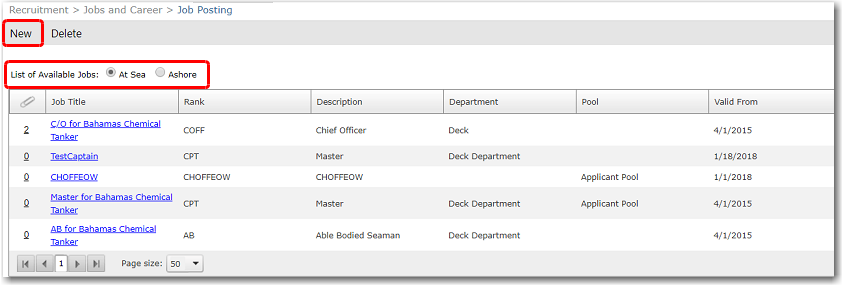
4. The fields to create a new job vacancy will be enabled for entry:
Field |
Description |
Job Title |
Enter the job title of the job vacancy being created. |
Rank |
Click the Lookup button. The Rank pop-up window will be displayed. Select the Rank for which you want to create a job vacancy and then click OK. |
Department |
The department will be automatically populated based on the Rank you have selected. |
Pool |
Use the Lookup function to select the pool the applicant for this job would fall under. |
Valid From |
Use the calendar feature to select the start date of the period during which job applications can be submitted for this post. |
Valid To
|
Use the calendar feature to select the end date of the period during which job applications can be submitted for this post. |
Job Description |
Enter the description or requirements for the job. |
Qualification |
Enter the qualification required for the job. |
License Required |
Click the '+' icon to add the licenses required for the job. The licenses required can be added based on the Manning Requirements set up for a vessel. (To add licenses based on the Manning Requirements set up for a vessel, click the Add Manning Requirements Licenses button. In the pop-up window, select a vessel. The Manning Requirements that have been set up for that vessel will be displayed. Make your selection and click OK.) |
Training Required |
Click the '+' icon to add the trainings required for the job. |
5. Click Save to add this new vacancy to the Job Posting table.
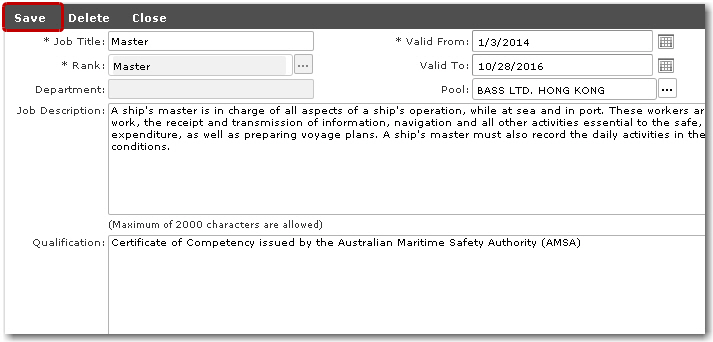
6. Applicants will now be able to apply for this job during the specified time-frame.
Note: You can highlight a record and then click the Delete button to remove an available job from this list.