To resubmit a previously rejected application:
1. From the Leave Management menu, click My Leave. The My Leave screen will be displayed.
2. You will see a tree structure showing the employees that are your subordinates. If you do not have any subordinates, you will only see your name listed. Click on your name.
3. A menu will be displayed. Click History followed by Leaves and then select the Leave Type that you wish to view. In this example, we will select 'Annual Leave'.
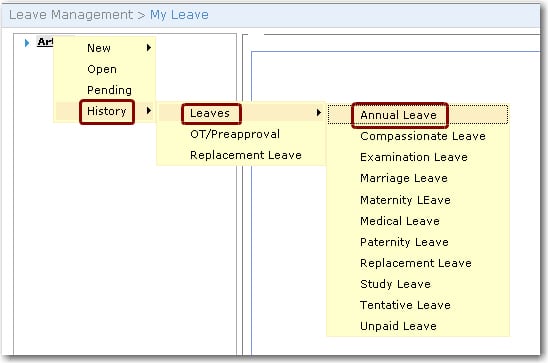
4. Your leave history for the selected leave type will be displayed. You will be able to see the approved leave submissions as well as the rejected ones.
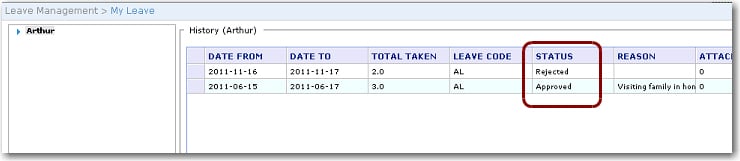
5. Click on the rejected record that you want to resubmit and select View from the menu that is displayed.
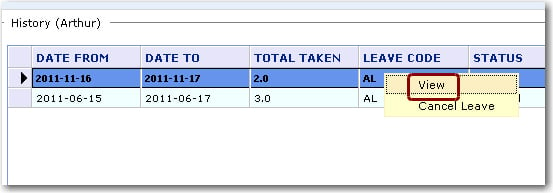
6. The leave form that you have previously submitted will be displayed. Make changes to the form as required. Click Resubmit.
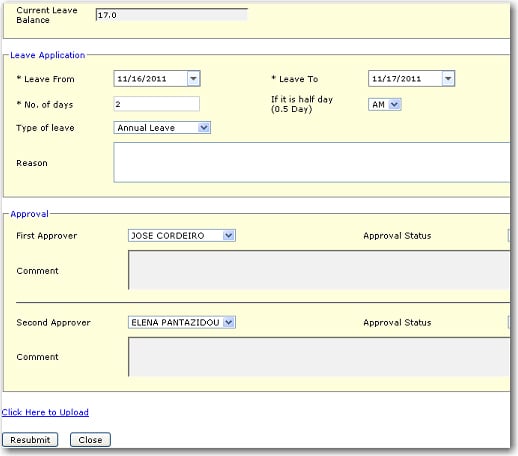
7. Your leave application will be sent to the user selected as the First Approver. An email will be sent to you and the selected 'Approver'.