To set up a public holiday:
1. From the Leave Management menu, click Setup Holiday. The Setup Holiday screen will be displayed.
2. Click the Tabular tab. Select the Office for which you wish to set up public holidays.
3. Click the Add button to add a row to the table.
4. In the Date column, enter the date of the public holiday.
5. In the Description column, enter a description of the holiday.
6. In the Number of Days column, enter the duration of the public holiday.
7. Click Save at the top of the screen.
* Click Add to enter more public holidays. Selecting a row and clicking Remove will enable you to remove a public holiday from the calendar.
8. You can then view all holidays for the year by making a selection in the first table. For example double click the '2011' row, to display all holidays entered for 2011, in the second table.
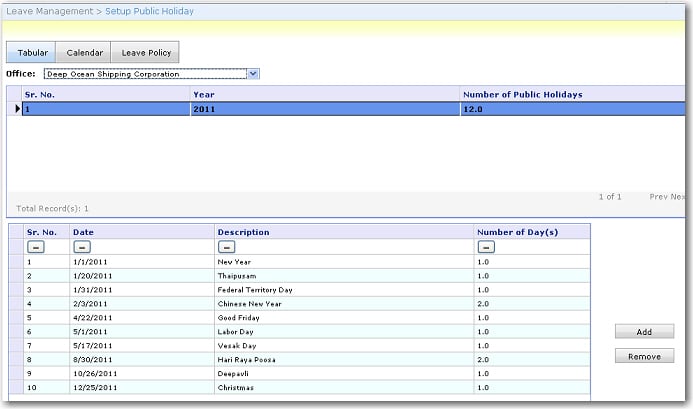
9. Click the Calendar tab to view the holidays in a calendar view. Select the Office and then scroll through the months to see the public holidays entered for those months.
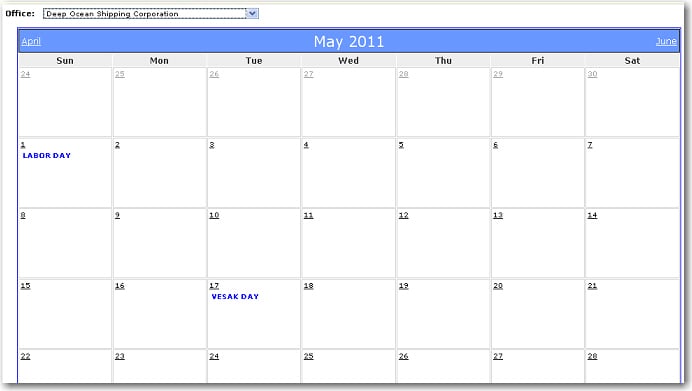
10. Click the Leave Policy tab to view the current leave policy.